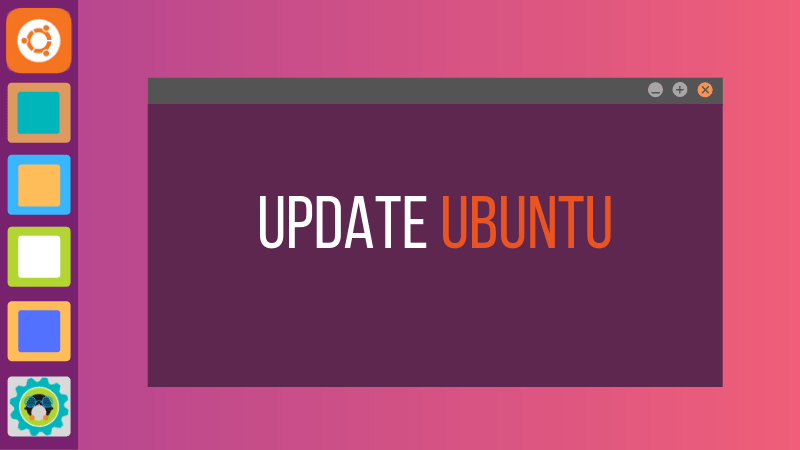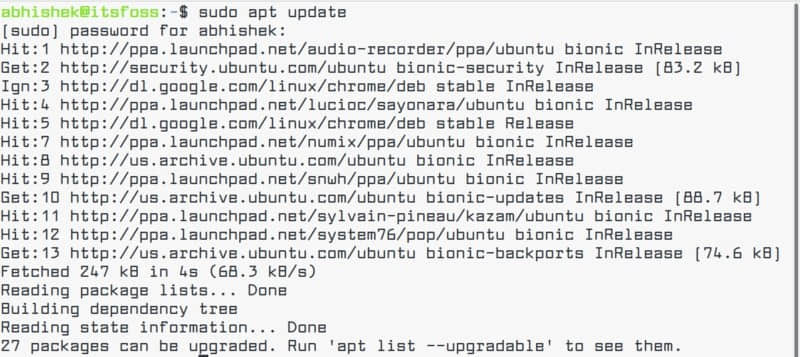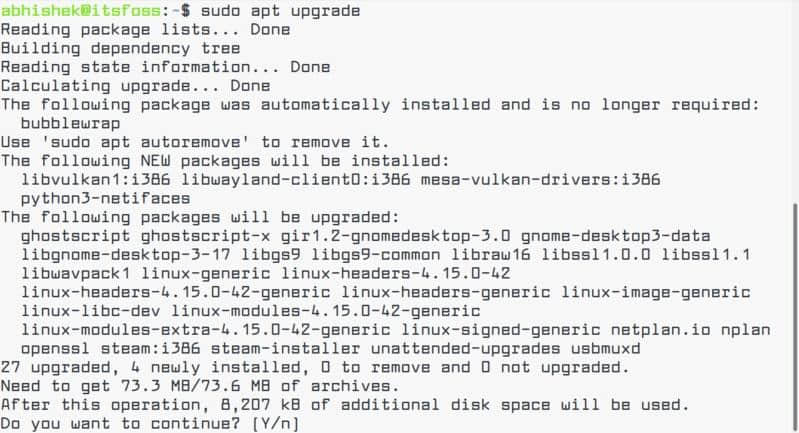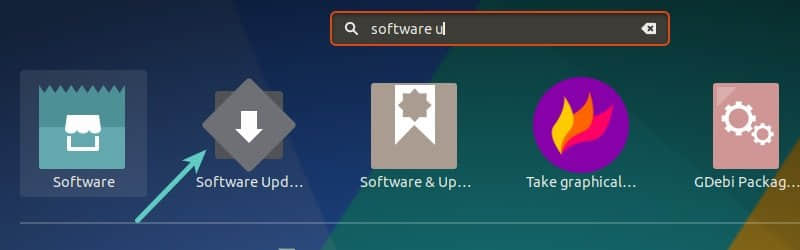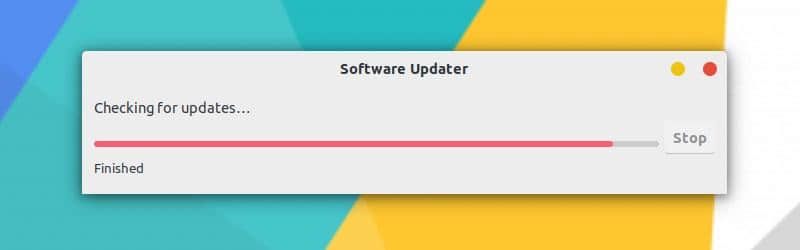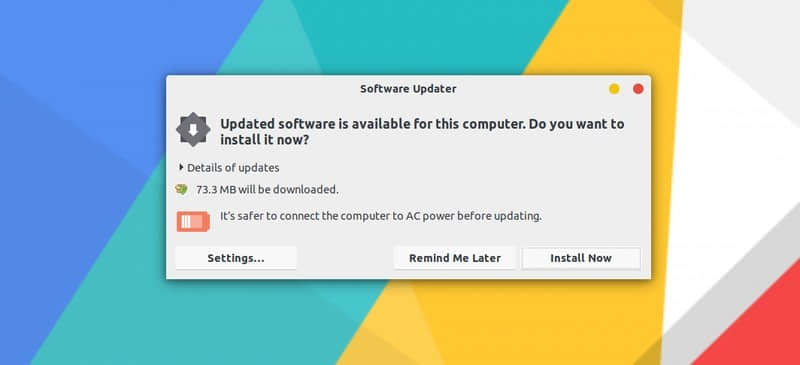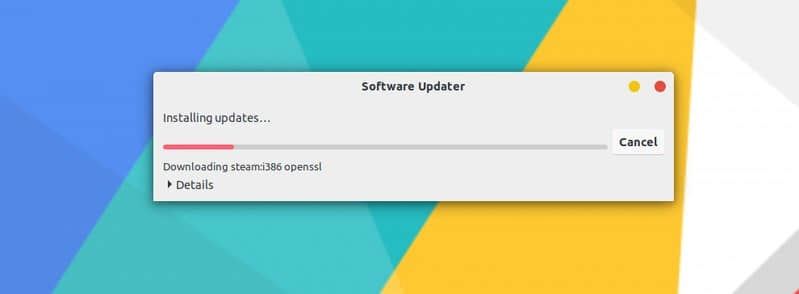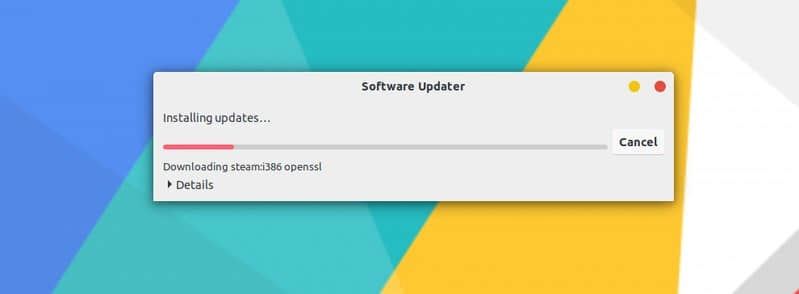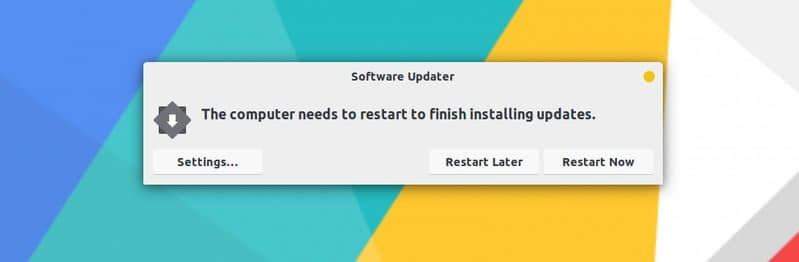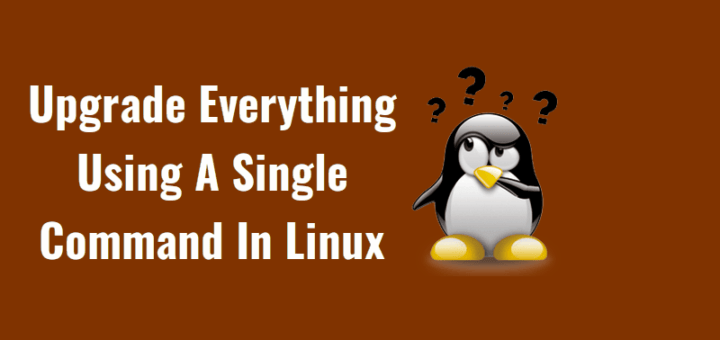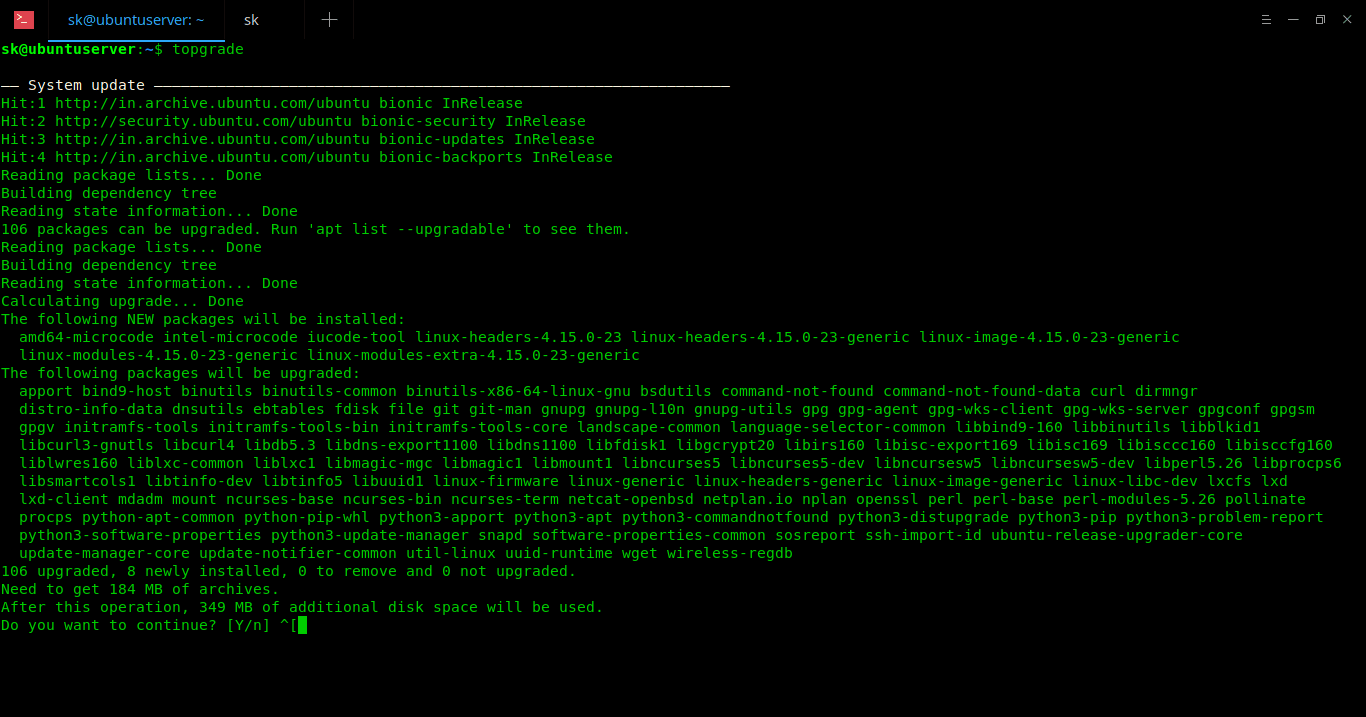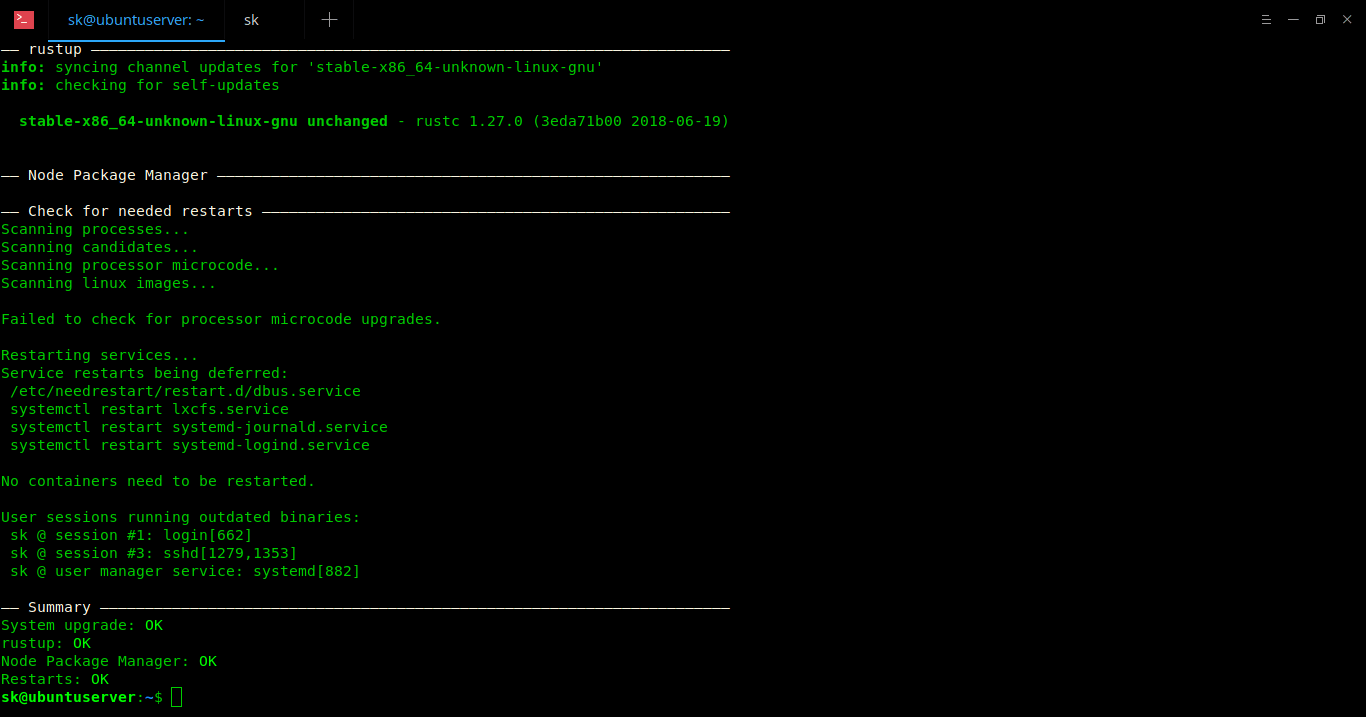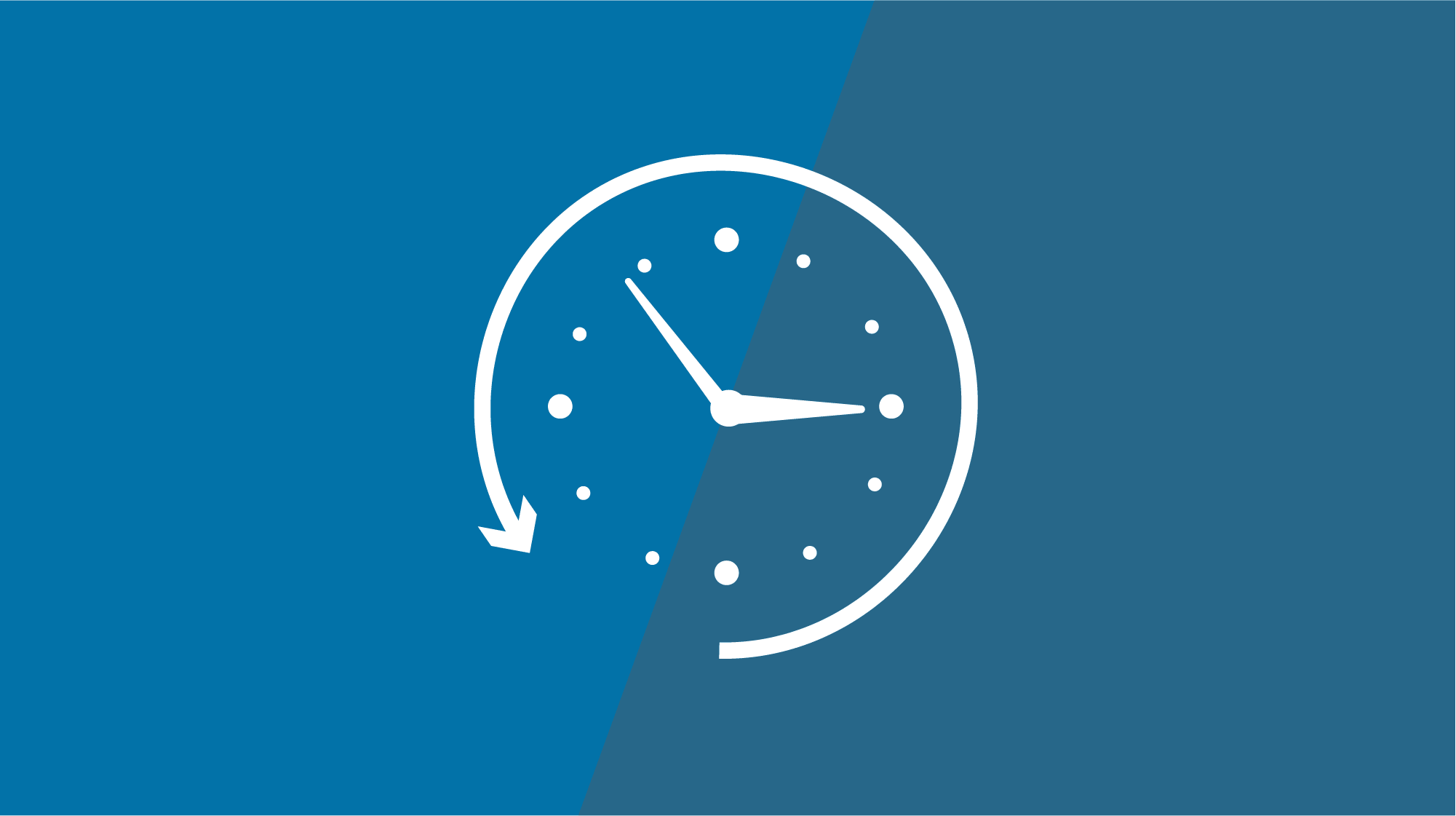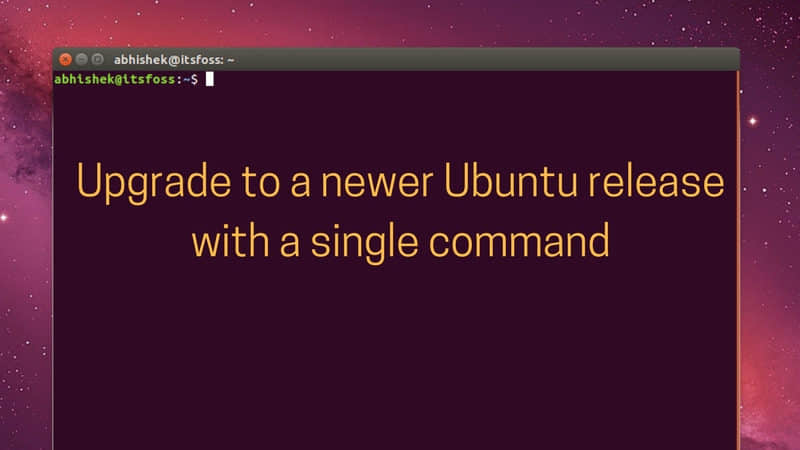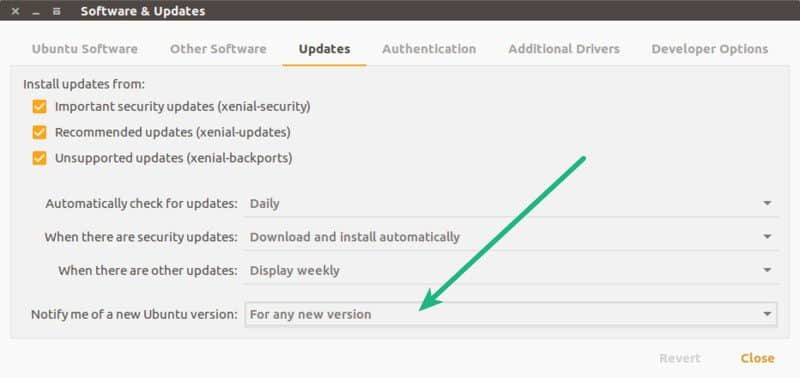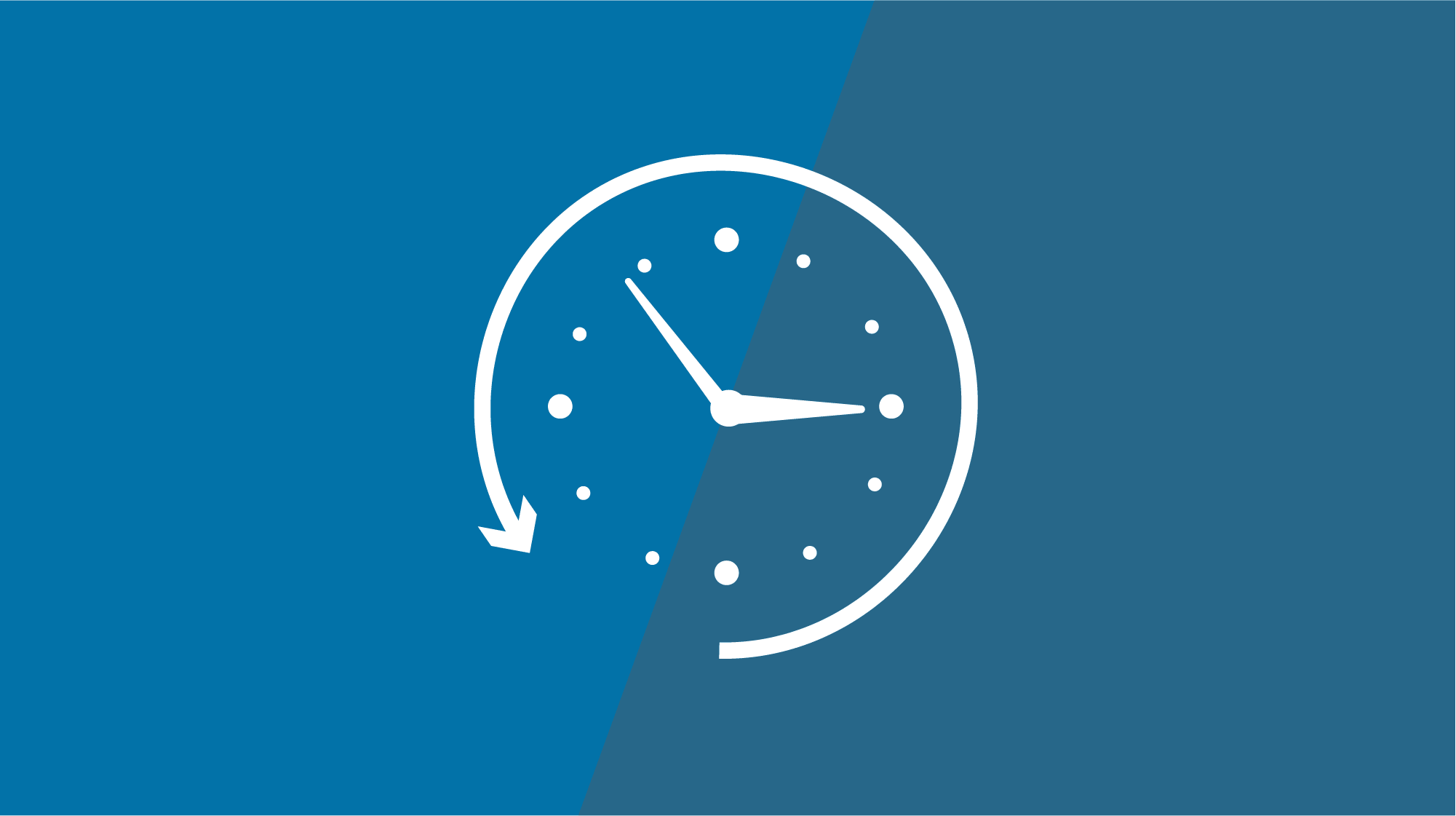
为服务器打补丁是 Linux 系统管理员的一项重要任务,为的是让系统更加稳定,性能更加优化。厂商经常会发布一些安全/高危的补丁包,相关软件需要升级以防范潜在的安全风险。
Yum (Yellowdog Update Modified) 是 CentOS 和 RedHat 系统上用的 RPM 包管理工具,yum history 命令允许系统管理员将系统回滚到上一个状态,但由于某些限制,回滚不是在所有情况下都能成功,有时 yum 命令可能什么都不做,有时可能会删掉一些其他的包。
我建议你在升级之前还是要做一个完整的系统备份,而 yum history 并不能用来替代系统备份的。系统备份能让你将系统还原到任意时候的节点状态。
推荐阅读:
某些情况下,安装的应用程序在升级了补丁之后不能正常工作或者出现一些错误(可能是由于库不兼容或者软件包升级导致的),那该怎么办呢?
与应用开发团队沟通,并找出导致库和软件包的问题所在,然后使用 yum history 命令进行回滚。
注意:
- 它不支持回滚 selinux,selinux-policy-*,kernel,glibc (以及依赖 glibc 的包,比如 gcc)。
- 不建议将系统降级到更低的版本(比如 CentOS 6.9 降到 CentOS 6.8),这会导致系统处于不稳定的状态
让我们先来看看系统上有哪些包可以升级,然后挑选出一些包来做实验。
# yum update
Loaded plugins: fastestmirror, security
Setting up Update Process
Loading mirror speeds from cached hostfile
epel/metalink | 12 kB 00:00
* epel: mirror.csclub.uwaterloo.ca
base | 3.7 kB 00:00
dockerrepo | 2.9 kB 00:00
draios | 2.9 kB 00:00
draios/primary_db | 13 kB 00:00
epel | 4.3 kB 00:00
epel/primary_db | 5.9 MB 00:00
extras | 3.4 kB 00:00
updates | 3.4 kB 00:00
updates/primary_db | 2.5 MB 00:00
Resolving Dependencies
--> Running transaction check
---> Package git.x86_64 0:1.7.1-8.el6 will be updated
---> Package git.x86_64 0:1.7.1-9.el6_9 will be an update
---> Package httpd.x86_64 0:2.2.15-60.el6.centos.4 will be updated
---> Package httpd.x86_64 0:2.2.15-60.el6.centos.5 will be an update
---> Package httpd-tools.x86_64 0:2.2.15-60.el6.centos.4 will be updated
---> Package httpd-tools.x86_64 0:2.2.15-60.el6.centos.5 will be an update
---> Package perl-Git.noarch 0:1.7.1-8.el6 will be updated
---> Package perl-Git.noarch 0:1.7.1-9.el6_9 will be an update
--> Finished Dependency Resolution
Dependencies Resolved
=================================================================================================
Package Arch Version Repository Size
=================================================================================================
Updating:
git x86_64 1.7.1-9.el6_9 updates 4.6 M
httpd x86_64 2.2.15-60.el6.centos.5 updates 836 k
httpd-tools x86_64 2.2.15-60.el6.centos.5 updates 80 k
perl-Git noarch 1.7.1-9.el6_9 updates 29 k
Transaction Summary
=================================================================================================
Upgrade 4 Package(s)
Total download size: 5.5 M
Is this ok [y/N]: n
你会发现 git 包可以被升级,那我们就用它来实验吧。运行下面命令获得软件包的版本信息(当前安装的版本和可以升级的版本)。
# yum list git
Loaded plugins: fastestmirror, security
Setting up Update Process
Loading mirror speeds from cached hostfile
* epel: mirror.csclub.uwaterloo.ca
Installed Packages
git.x86_64 1.7.1-8.el6 @base
Available Packages
git.x86_64 1.7.1-9.el6_9 updates
运行下面命令来将 git 从 1.7.1-8 升级到 1.7.1-9。
# yum update git
Loaded plugins: fastestmirror, presto
Setting up Update Process
Loading mirror speeds from cached hostfile
* base: repos.lax.quadranet.com
* epel: fedora.mirrors.pair.com
* extras: mirrors.seas.harvard.edu
* updates: mirror.sesp.northwestern.edu
Resolving Dependencies
--> Running transaction check
---> Package git.x86_64 0:1.7.1-8.el6 will be updated
--> Processing Dependency: git = 1.7.1-8.el6 for package: perl-Git-1.7.1-8.el6.noarch
---> Package git.x86_64 0:1.7.1-9.el6_9 will be an update
--> Running transaction check
---> Package perl-Git.noarch 0:1.7.1-8.el6 will be updated
---> Package perl-Git.noarch 0:1.7.1-9.el6_9 will be an update
--> Finished Dependency Resolution
Dependencies Resolved
=================================================================================================
Package Arch Version Repository Size
=================================================================================================
Updating:
git x86_64 1.7.1-9.el6_9 updates 4.6 M
Updating for dependencies:
perl-Git noarch 1.7.1-9.el6_9 updates 29 k
Transaction Summary
=================================================================================================
Upgrade 2 Package(s)
Total download size: 4.6 M
Is this ok [y/N]: y
Downloading Packages:
Setting up and reading Presto delta metadata
Processing delta metadata
Package(s) data still to download: 4.6 M
(1/2): git-1.7.1-9.el6_9.x86_64.rpm | 4.6 MB 00:00
(2/2): perl-Git-1.7.1-9.el6_9.noarch.rpm | 29 kB 00:00
-------------------------------------------------------------------------------------------------
Total 5.8 MB/s | 4.6 MB 00:00
Running rpm_check_debug
Running Transaction Test
Transaction Test Succeeded
Running Transaction
Updating : perl-Git-1.7.1-9.el6_9.noarch 1/4
Updating : git-1.7.1-9.el6_9.x86_64 2/4
Cleanup : perl-Git-1.7.1-8.el6.noarch 3/4
Cleanup : git-1.7.1-8.el6.x86_64 4/4
Verifying : git-1.7.1-9.el6_9.x86_64 1/4
Verifying : perl-Git-1.7.1-9.el6_9.noarch 2/4
Verifying : git-1.7.1-8.el6.x86_64 3/4
Verifying : perl-Git-1.7.1-8.el6.noarch 4/4
Updated:
git.x86_64 0:1.7.1-9.el6_9
Dependency Updated:
perl-Git.noarch 0:1.7.1-9.el6_9
Complete!
验证升级后的 git 版本.
# yum list git
Installed Packages
git.x86_64 1.7.1-9.el6_9 @updates
或
# rpm -q git
git-1.7.1-9.el6_9.x86_64
现在我们成功升级这个软件包,可以对它进行回滚了。步骤如下。
使用 YUM history 命令回滚升级操作
首先,使用下面命令获取 yum 操作的 id。下面的输出很清晰地列出了所有需要的信息,例如操作 id、谁做的这个操作(用户名)、操作日期和时间、操作的动作(安装还是升级)、操作影响的包数量。
# yum history
或
# yum history list all
Loaded plugins: fastestmirror, presto
ID | Login user | Date and time | Action(s) | Altered
-------------------------------------------------------------------------------
13 | root | 2017-08-18 13:30 | Update | 2
12 | root | 2017-08-10 07:46 | Install | 1
11 | root | 2017-07-28 17:10 | E, I, U | 28 EE
10 | root | 2017-04-21 09:16 | E, I, U | 162 EE
9 | root | 2017-02-09 17:09 | E, I, U | 20 EE
8 | root | 2017-02-02 10:45 | Install | 1
7 | root | 2016-12-15 06:48 | Update | 1
6 | root | 2016-12-15 06:43 | Install | 1
5 | root | 2016-12-02 10:28 | E, I, U | 23 EE
4 | root | 2016-10-28 05:37 | E, I, U | 13 EE
3 | root | 2016-10-18 12:53 | Install | 1
2 | root | 2016-09-30 10:28 | E, I, U | 31 EE
1 | root | 2016-07-26 11:40 | E, I, U | 160 EE
上面命令显示有两个包受到了影响,因为 git 还升级了它的依赖包 perl-Git。 运行下面命令来查看关于操作的详细信息。
# yum history info 13
Loaded plugins: fastestmirror, presto
Transaction ID : 13
Begin time : Fri Aug 18 13:30:52 2017
Begin rpmdb : 420:f5c5f9184f44cf317de64d3a35199e894ad71188
End time : 13:30:54 2017 (2 seconds)
End rpmdb : 420:d04a95c25d4526ef87598f0dcaec66d3f99b98d4
User : root
Return-Code : Success
Command Line : update git
Transaction performed with:
Installed rpm-4.8.0-55.el6.x86_64 @base
Installed yum-3.2.29-81.el6.centos.noarch @base
Installed yum-plugin-fastestmirror-1.1.30-40.el6.noarch @base
Installed yum-presto-0.6.2-1.el6.noarch @anaconda-CentOS-201207061011.x86_64/6.3
Packages Altered:
Updated git-1.7.1-8.el6.x86_64 @base
Update 1.7.1-9.el6_9.x86_64 @updates
Updated perl-Git-1.7.1-8.el6.noarch @base
Update 1.7.1-9.el6_9.noarch @updates
history info
运行下面命令来回滚 git 包到上一个版本。
# yum history undo 13
Loaded plugins: fastestmirror, presto
Undoing transaction 53, from Fri Aug 18 13:30:52 2017
Updated git-1.7.1-8.el6.x86_64 @base
Update 1.7.1-9.el6_9.x86_64 @updates
Updated perl-Git-1.7.1-8.el6.noarch @base
Update 1.7.1-9.el6_9.noarch @updates
Loading mirror speeds from cached hostfile
* base: repos.lax.quadranet.com
* epel: fedora.mirrors.pair.com
* extras: repo1.dal.innoscale.net
* updates: mirror.vtti.vt.edu
Resolving Dependencies
--> Running transaction check
---> Package git.x86_64 0:1.7.1-8.el6 will be a downgrade
---> Package git.x86_64 0:1.7.1-9.el6_9 will be erased
---> Package perl-Git.noarch 0:1.7.1-8.el6 will be a downgrade
---> Package perl-Git.noarch 0:1.7.1-9.el6_9 will be erased
--> Finished Dependency Resolution
Dependencies Resolved
=================================================================================================
Package Arch Version Repository Size
=================================================================================================
Downgrading:
git x86_64 1.7.1-8.el6 base 4.6 M
perl-Git noarch 1.7.1-8.el6 base 29 k
Transaction Summary
=================================================================================================
Downgrade 2 Package(s)
Total download size: 4.6 M
Is this ok [y/N]: y
Downloading Packages:
Setting up and reading Presto delta metadata
Processing delta metadata
Package(s) data still to download: 4.6 M
(1/2): git-1.7.1-8.el6.x86_64.rpm | 4.6 MB 00:00
(2/2): perl-Git-1.7.1-8.el6.noarch.rpm | 29 kB 00:00
-------------------------------------------------------------------------------------------------
Total 3.4 MB/s | 4.6 MB 00:01
Running rpm_check_debug
Running Transaction Test
Transaction Test Succeeded
Running Transaction
Installing : perl-Git-1.7.1-8.el6.noarch 1/4
Installing : git-1.7.1-8.el6.x86_64 2/4
Cleanup : perl-Git-1.7.1-9.el6_9.noarch 3/4
Cleanup : git-1.7.1-9.el6_9.x86_64 4/4
Verifying : git-1.7.1-8.el6.x86_64 1/4
Verifying : perl-Git-1.7.1-8.el6.noarch 2/4
Verifying : git-1.7.1-9.el6_9.x86_64 3/4
Verifying : perl-Git-1.7.1-9.el6_9.noarch 4/4
Removed:
git.x86_64 0:1.7.1-9.el6_9 perl-Git.noarch 0:1.7.1-9.el6_9
Installed:
git.x86_64 0:1.7.1-8.el6 perl-Git.noarch 0:1.7.1-8.el6
Complete!
回滚后,使用下面命令来检查降级包的版本。
# yum list git
或
# rpm -q git
git-1.7.1-8.el6.x86_64
使用YUM downgrade 命令回滚升级
此外,我们也可以使用 YUM downgrade 命令回滚升级。
# yum downgrade git-1.7.1-8.el6 perl-Git-1.7.1-8.el6
Loaded plugins: search-disabled-repos, security, ulninfo
Setting up Downgrade Process
Resolving Dependencies
--> Running transaction check
---> Package git.x86_64 0:1.7.1-8.el6 will be a downgrade
---> Package git.x86_64 0:1.7.1-9.el6_9 will be erased
---> Package perl-Git.noarch 0:1.7.1-8.el6 will be a downgrade
---> Package perl-Git.noarch 0:1.7.1-9.el6_9 will be erased
--> Finished Dependency Resolution
Dependencies Resolved
=================================================================================================
Package Arch Version Repository Size
=================================================================================================
Downgrading:
git x86_64 1.7.1-8.el6 base 4.6 M
perl-Git noarch 1.7.1-8.el6 base 29 k
Transaction Summary
=================================================================================================
Downgrade 2 Package(s)
Total download size: 4.6 M
Is this ok [y/N]: y
Downloading Packages:
(1/2): git-1.7.1-8.el6.x86_64.rpm | 4.6 MB 00:00
(2/2): perl-Git-1.7.1-8.el6.noarch.rpm | 28 kB 00:00
-------------------------------------------------------------------------------------------------
Total 3.7 MB/s | 4.6 MB 00:01
Running rpm_check_debug
Running Transaction Test
Transaction Test Succeeded
Running Transaction
Installing : perl-Git-1.7.1-8.el6.noarch 1/4
Installing : git-1.7.1-8.el6.x86_64 2/4
Cleanup : perl-Git-1.7.1-9.el6_9.noarch 3/4
Cleanup : git-1.7.1-9.el6_9.x86_64 4/4
Verifying : git-1.7.1-8.el6.x86_64 1/4
Verifying : perl-Git-1.7.1-8.el6.noarch 2/4
Verifying : git-1.7.1-9.el6_9.x86_64 3/4
Verifying : perl-Git-1.7.1-9.el6_9.noarch 4/4
Removed:
git.x86_64 0:1.7.1-9.el6_9 perl-Git.noarch 0:1.7.1-9.el6_9
Installed:
git.x86_64 0:1.7.1-8.el6 perl-Git.noarch 0:1.7.1-8.el6
Complete!
注意: 你也需要降级依赖包,否则它会删掉当前版本的依赖包而不是对依赖包做降级,因为 downgrade 命令无法处理依赖关系。
至于 Fedora 用户
命令是一样的,只需要将包管理器名称从 yum 改成 dnf 就行了。
# dnf list git
# dnf history
# dnf history info
# dnf history undo
# dnf list git
# dnf downgrade git-1.7.1-8.el6 perl-Git-1.7.1-8.el6
via: https://www.2daygeek.com/rollback-fallback-updates-downgrade-packages-centos-rhel-fedora/
作者:2daygeek 译者:lujun9972 校对:wxy
本文由 LCTT 原创编译,Linux中国 荣誉推出