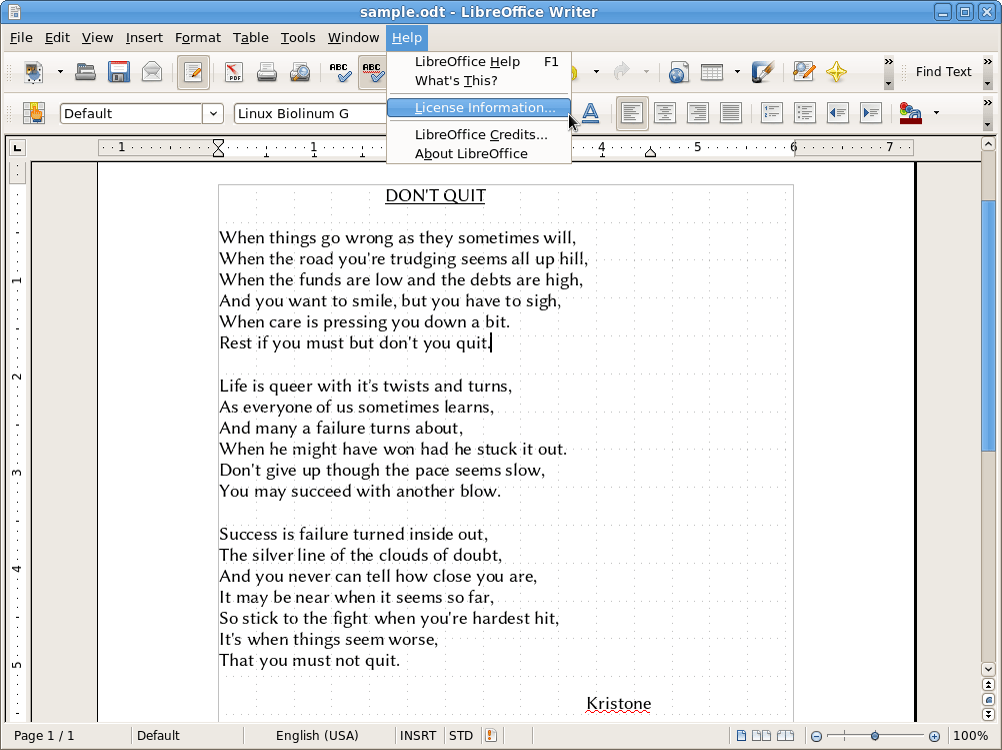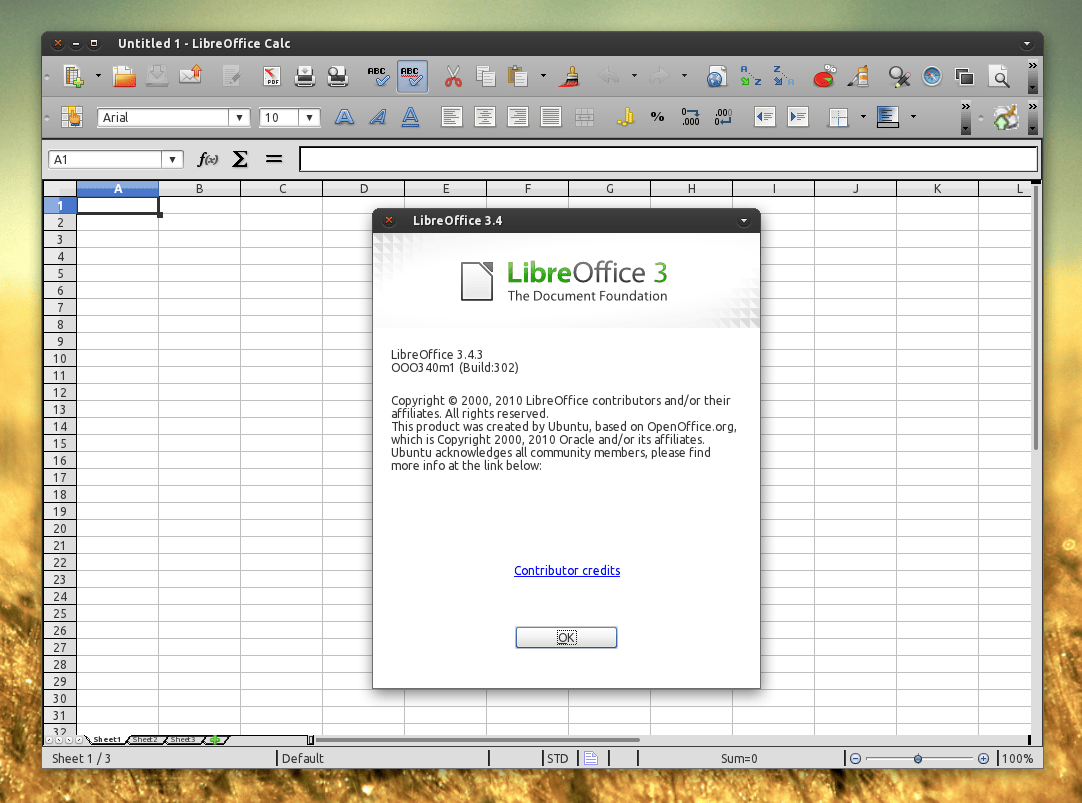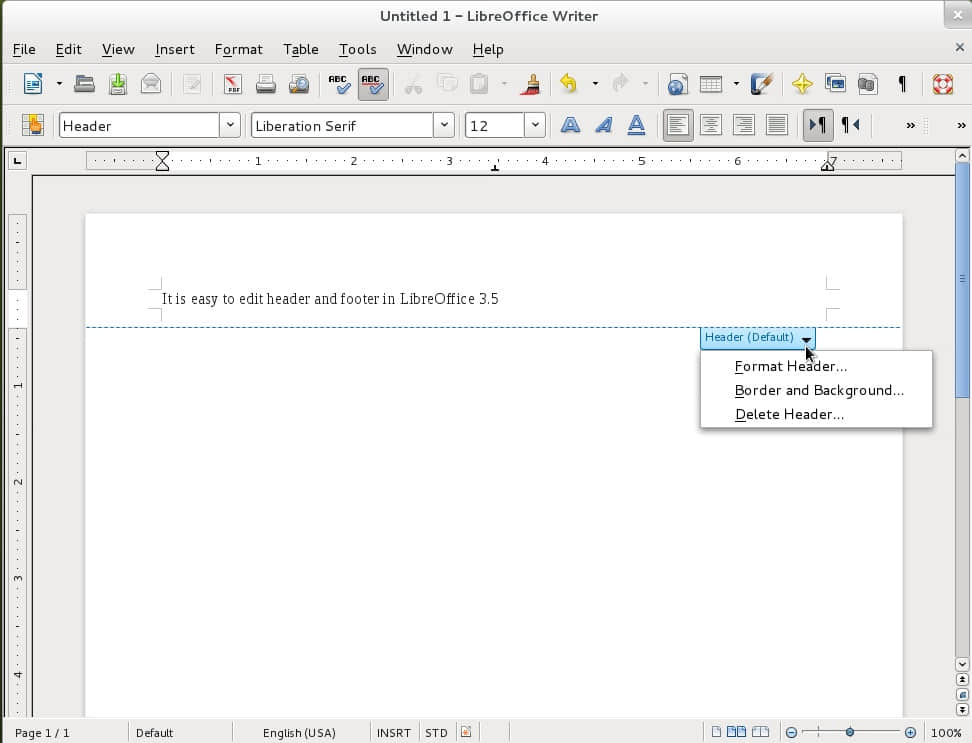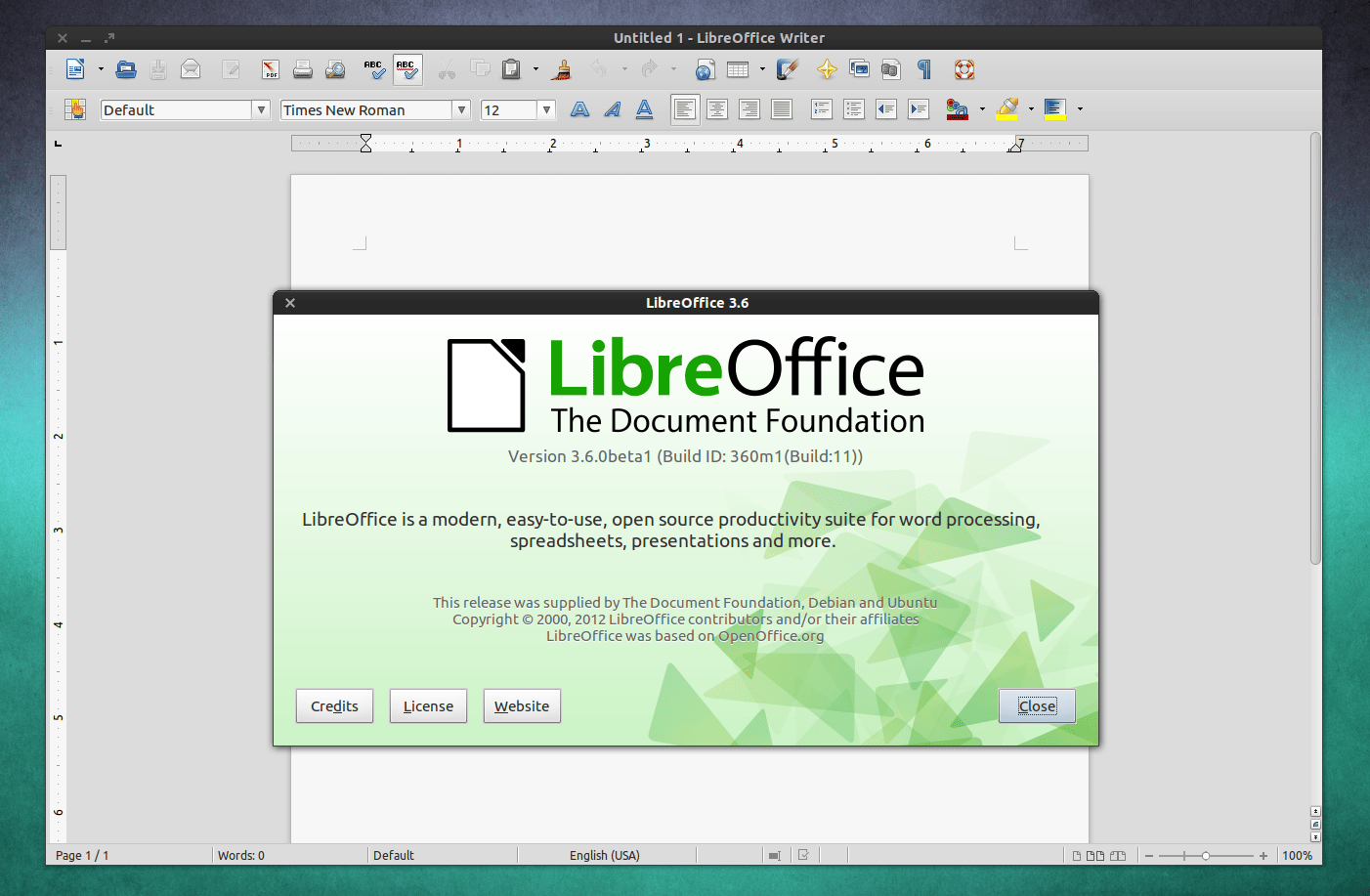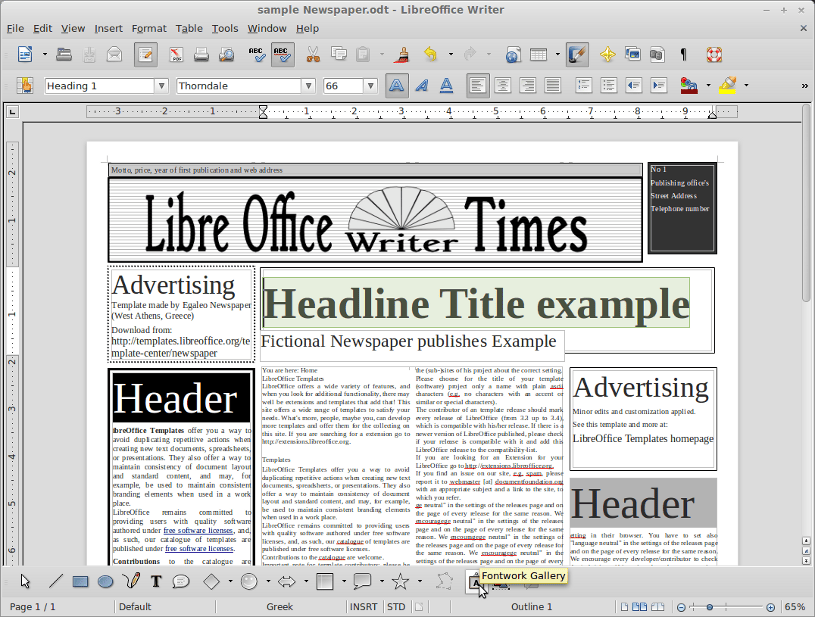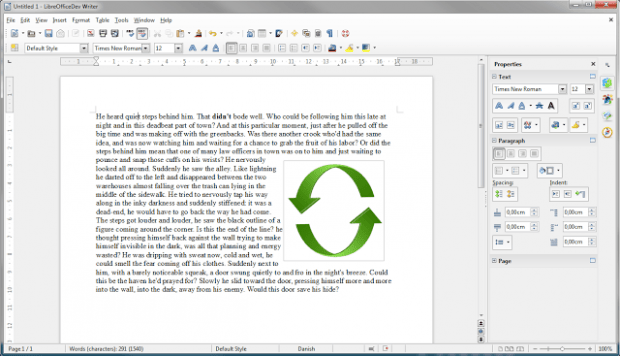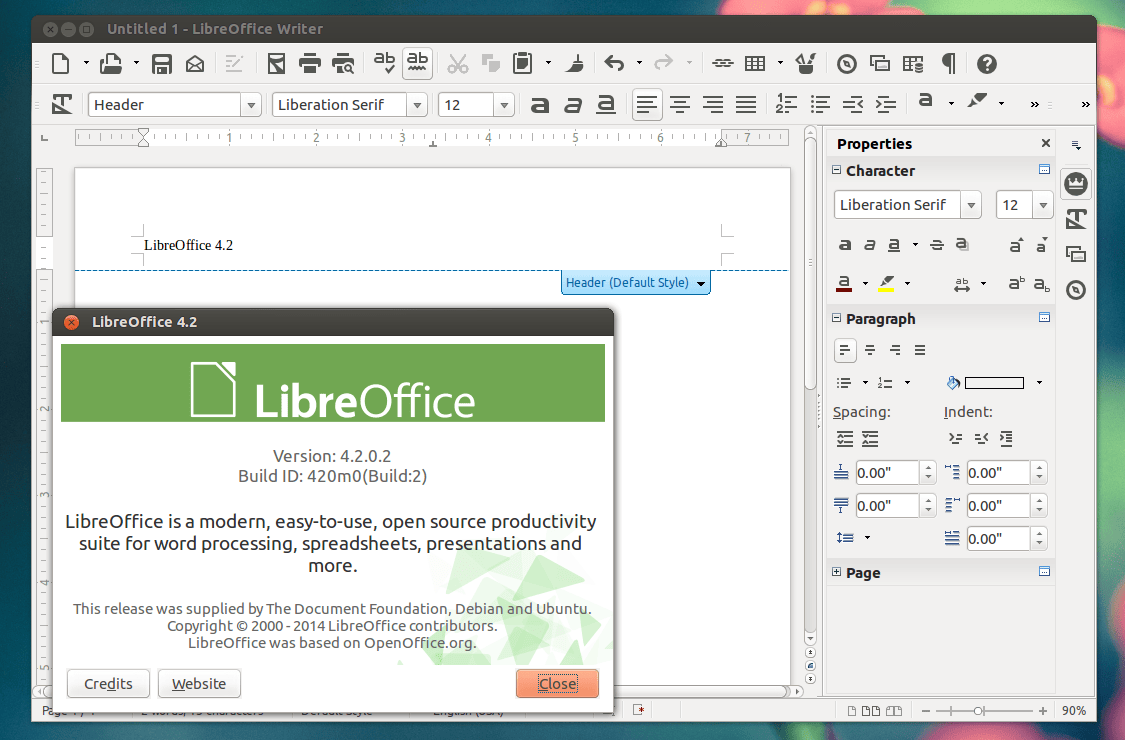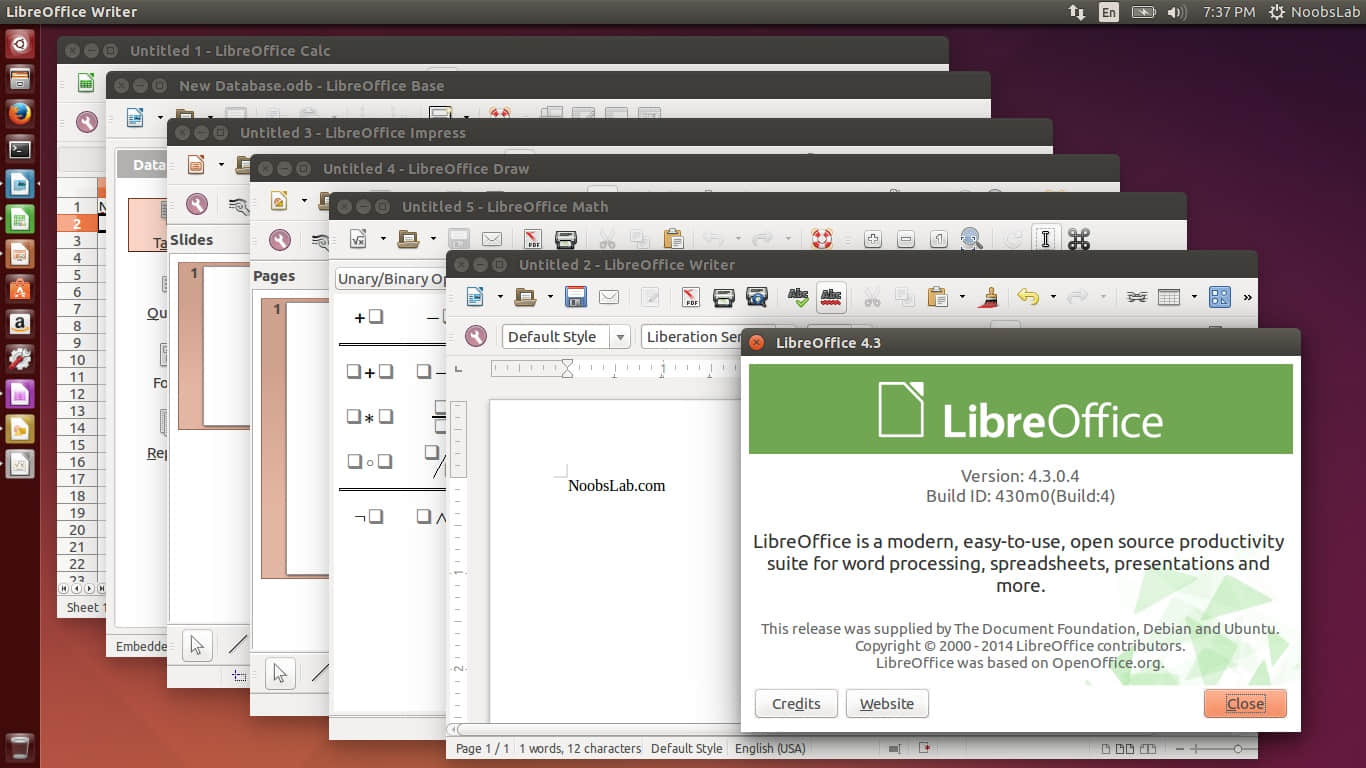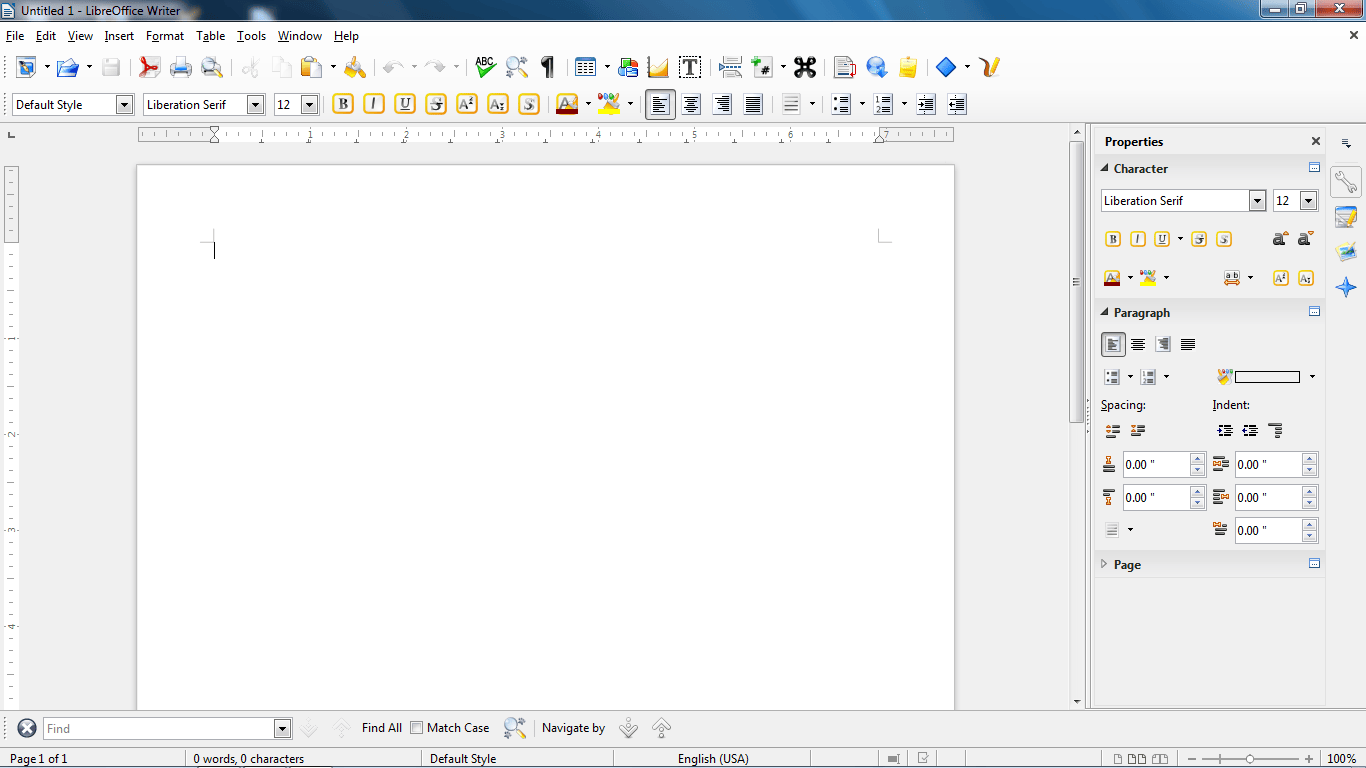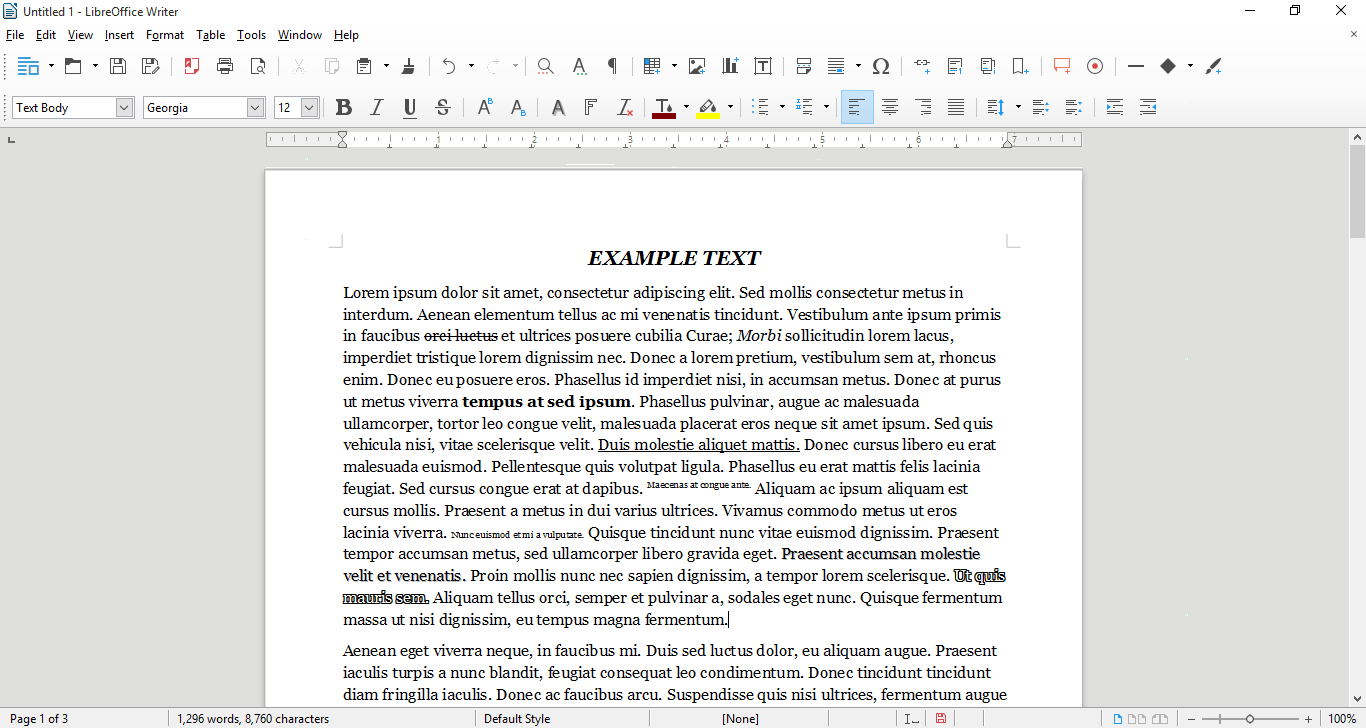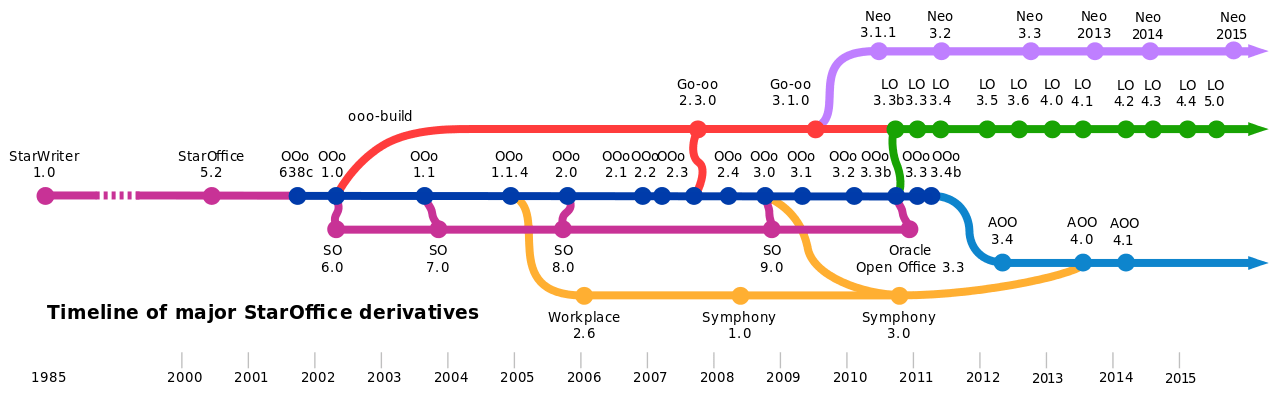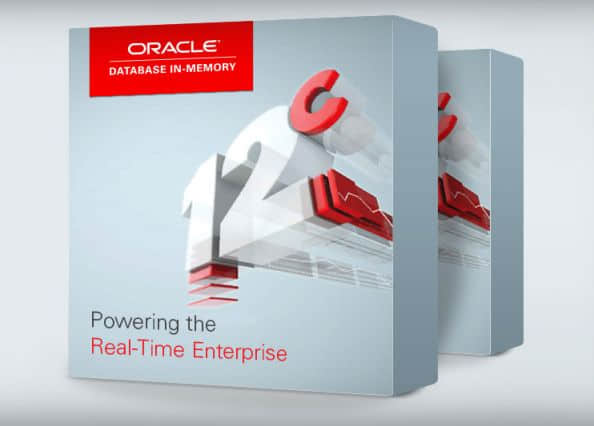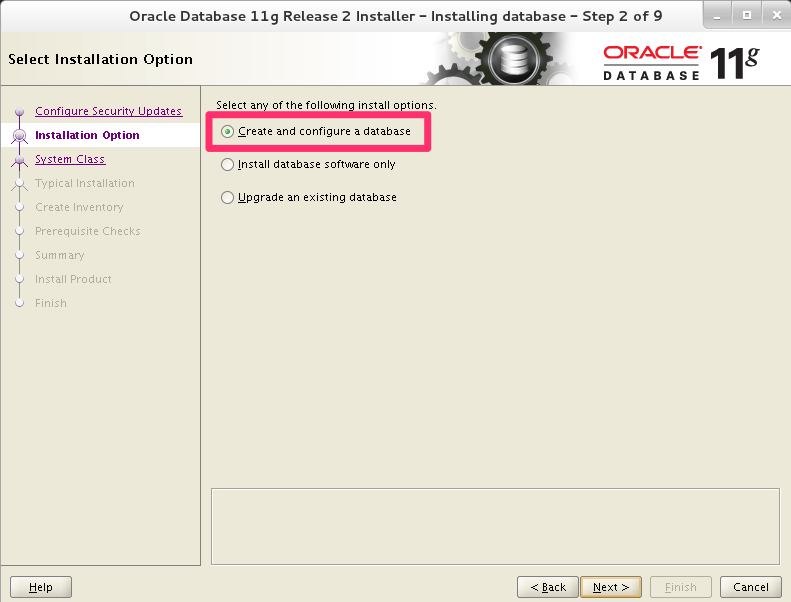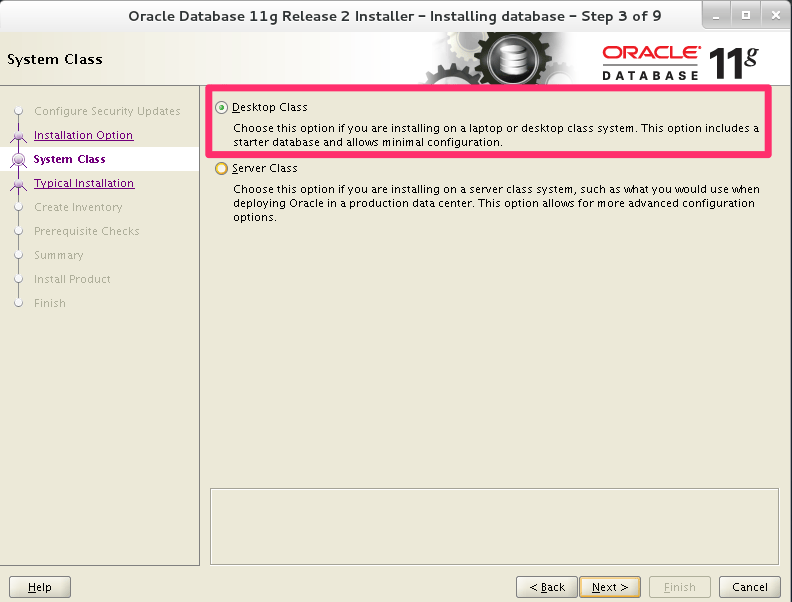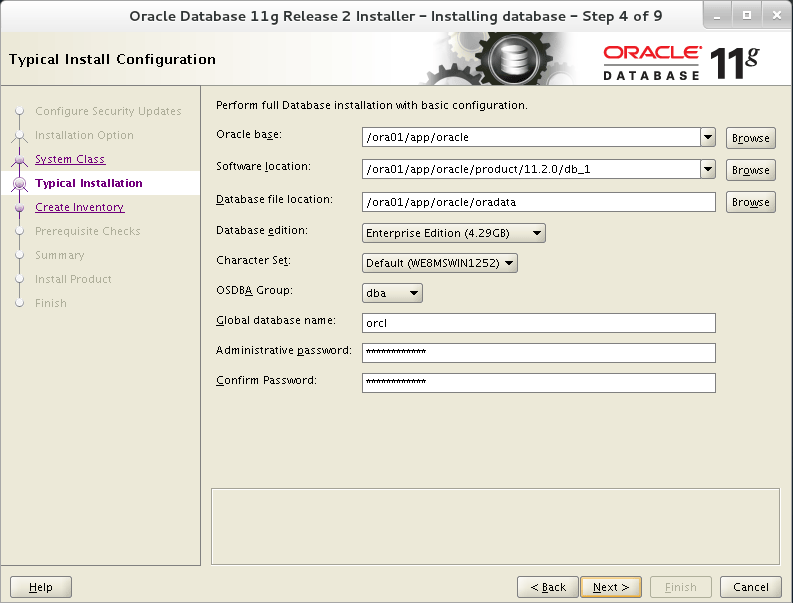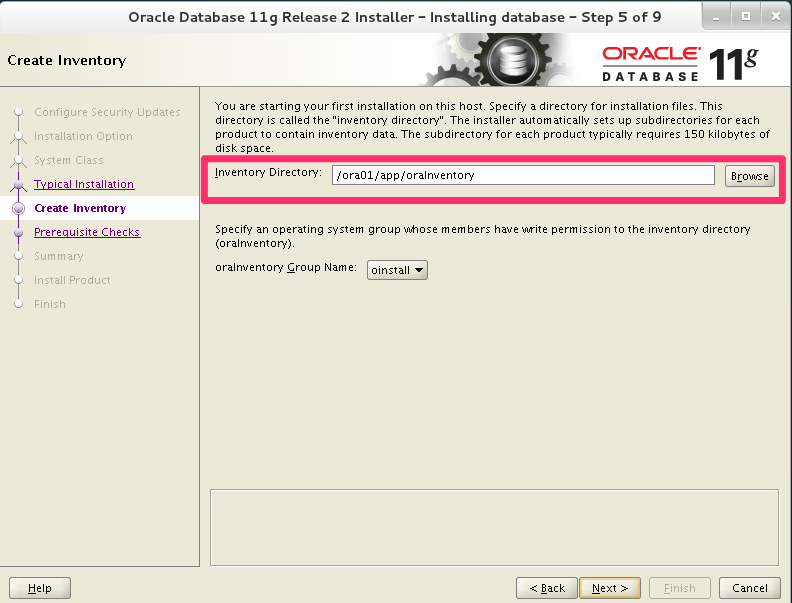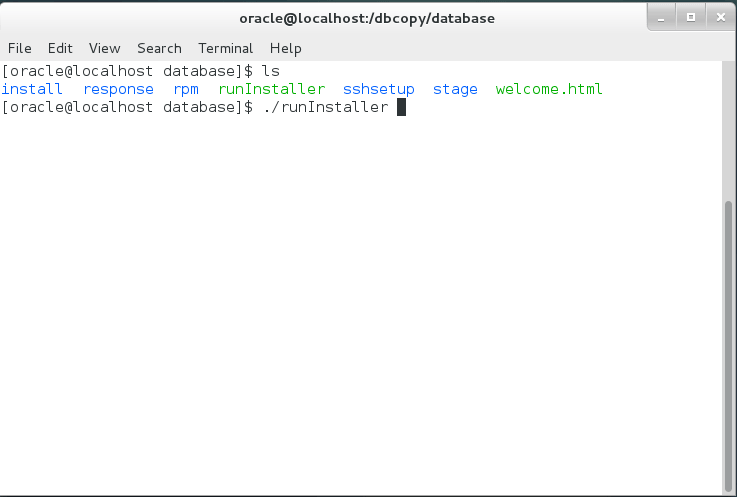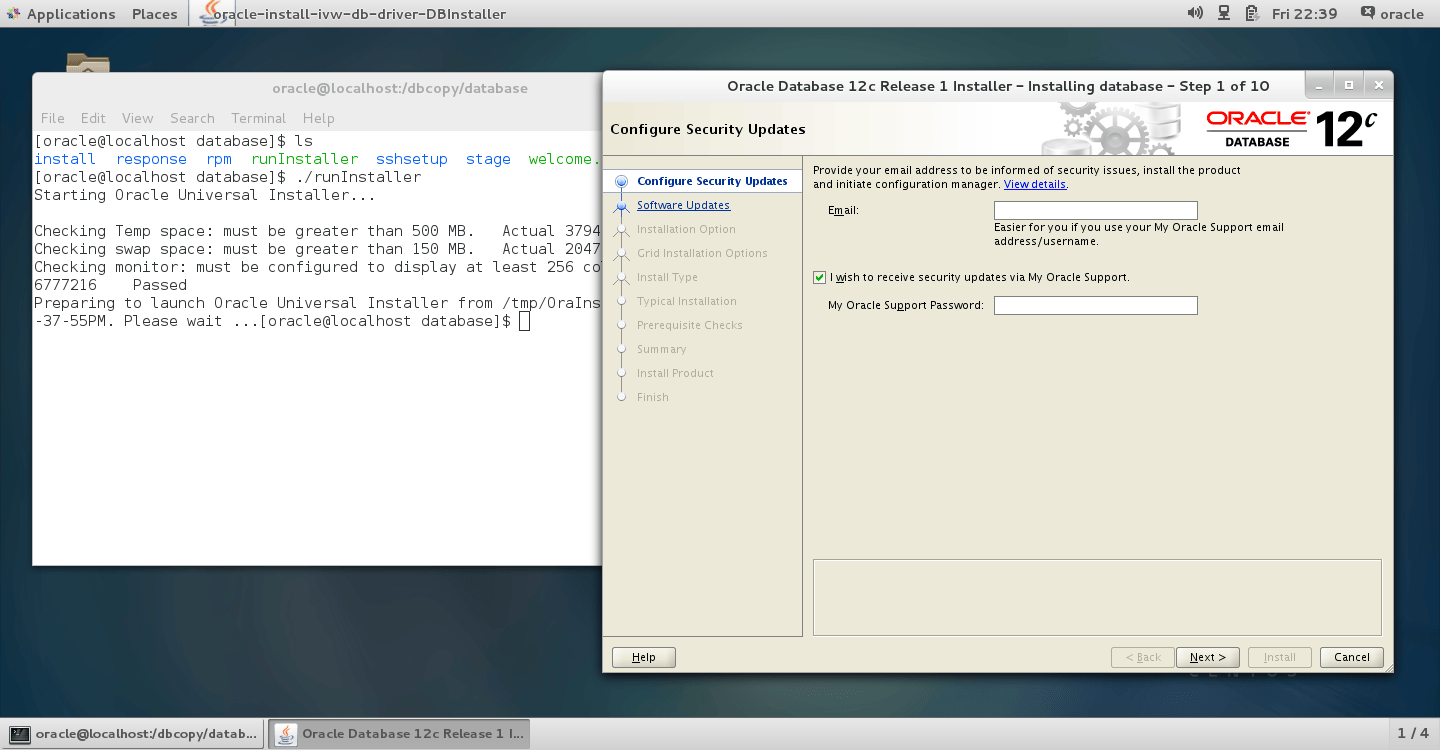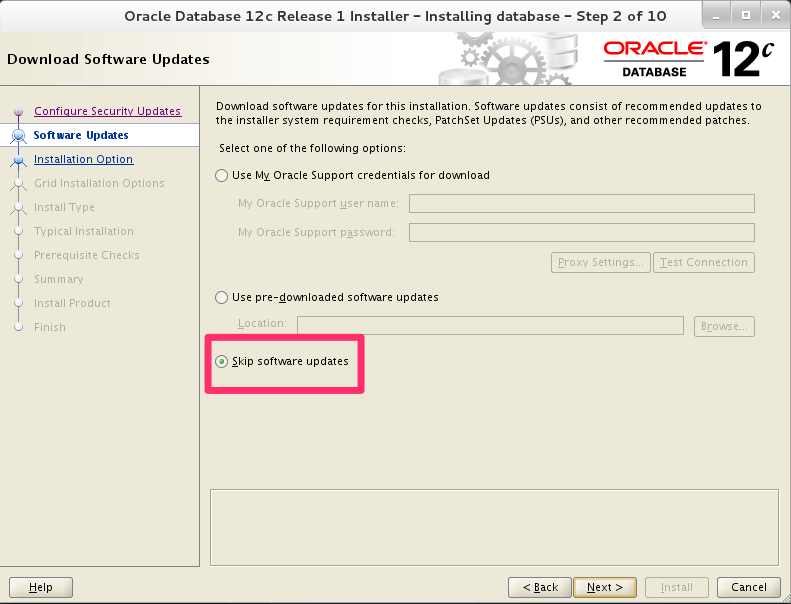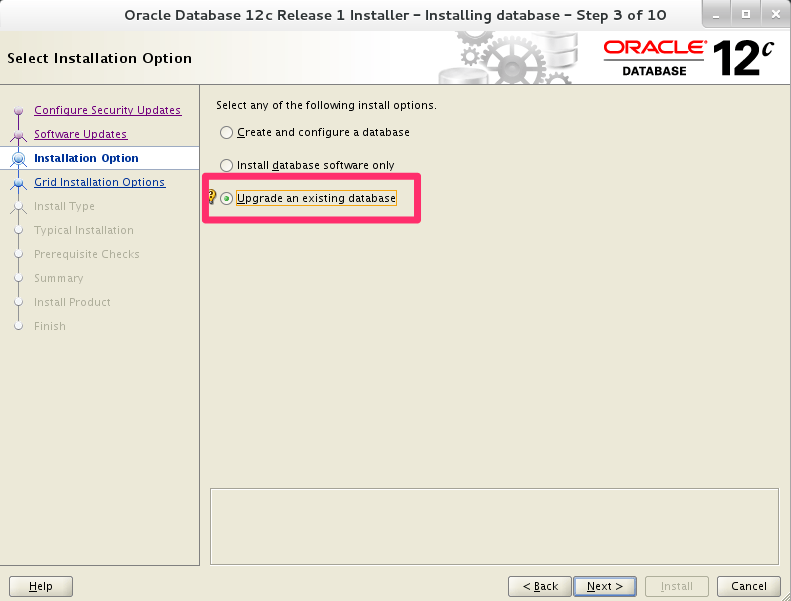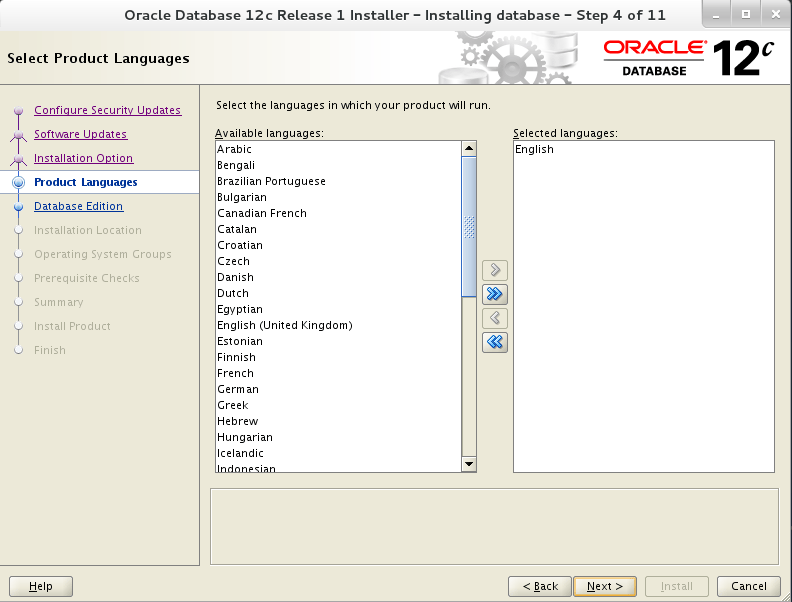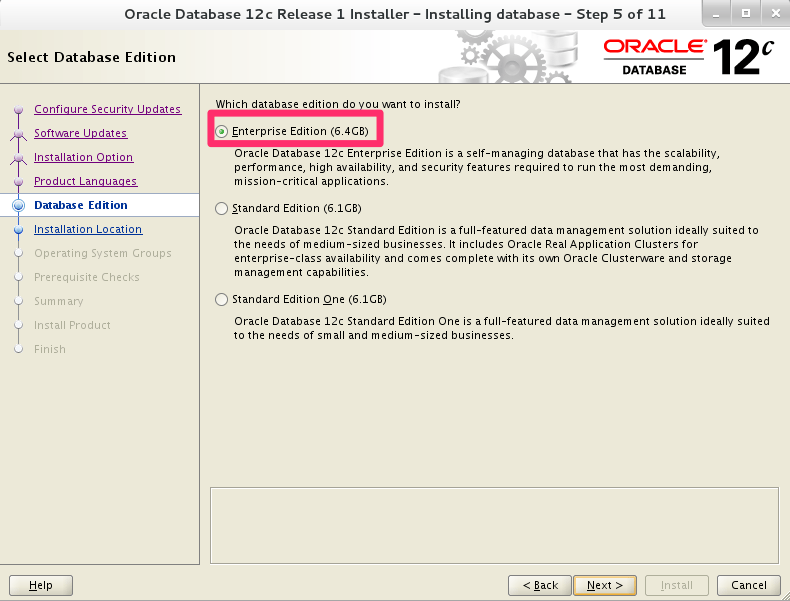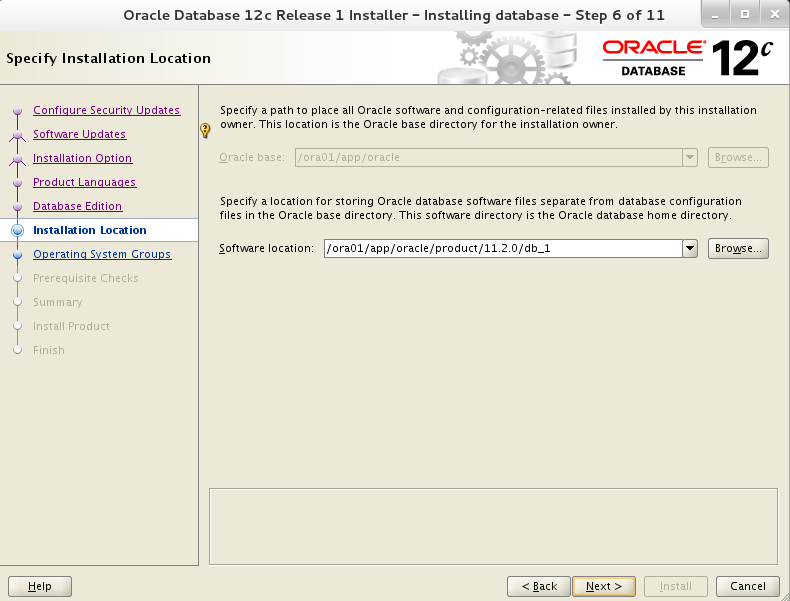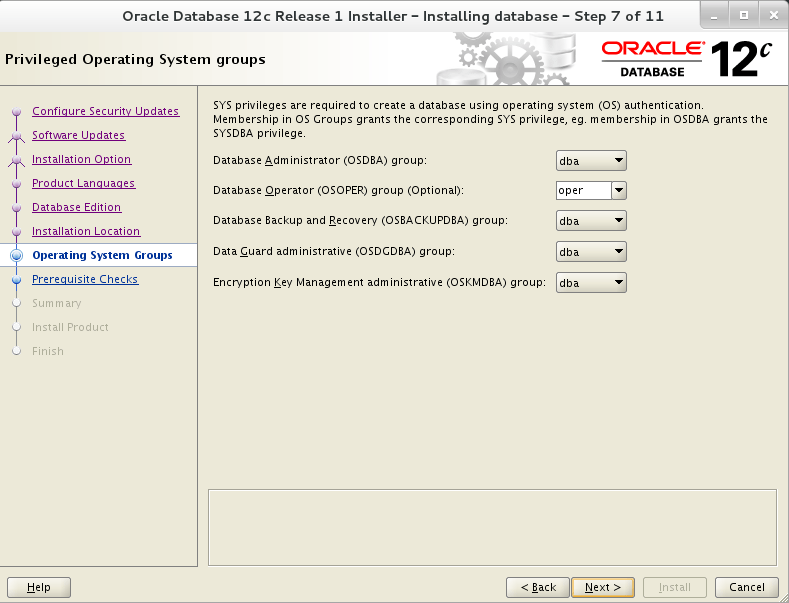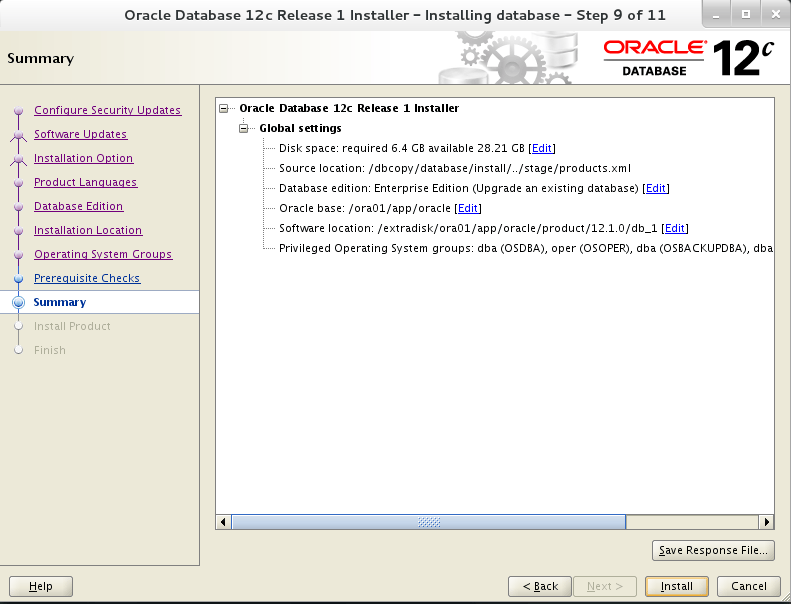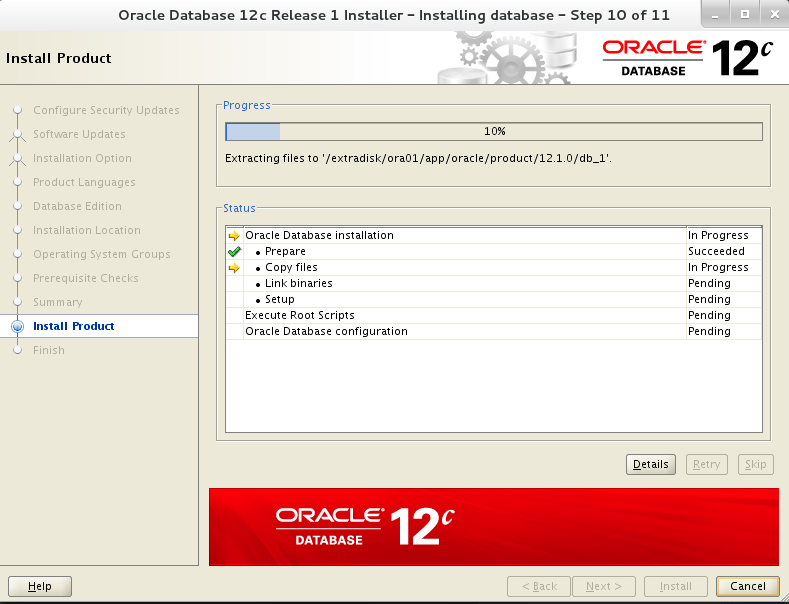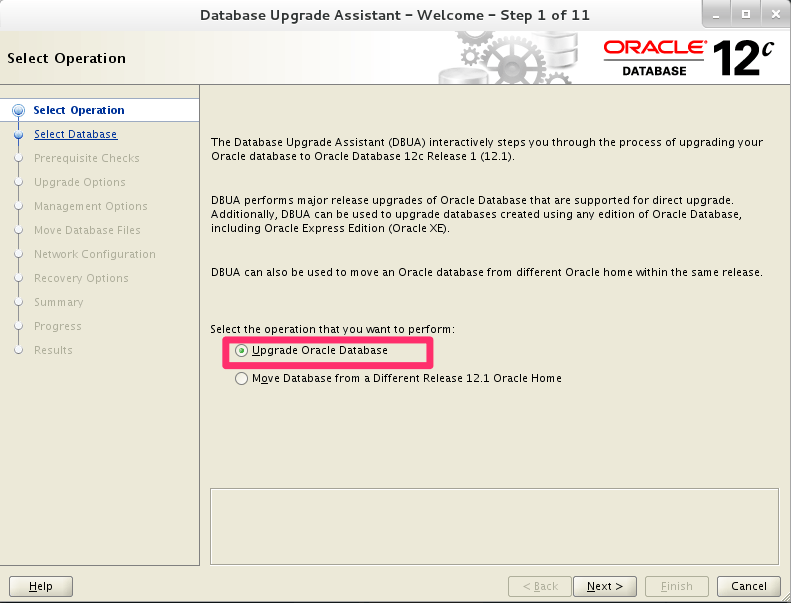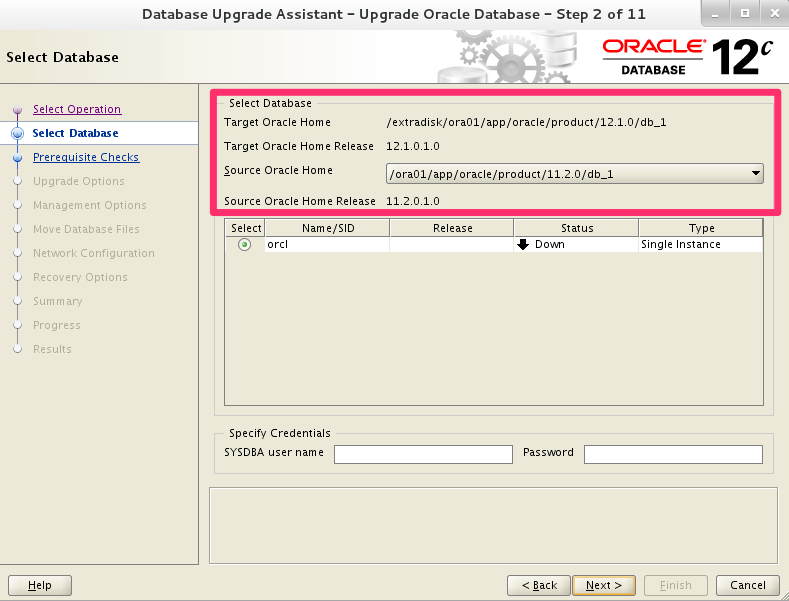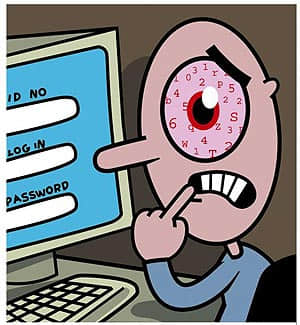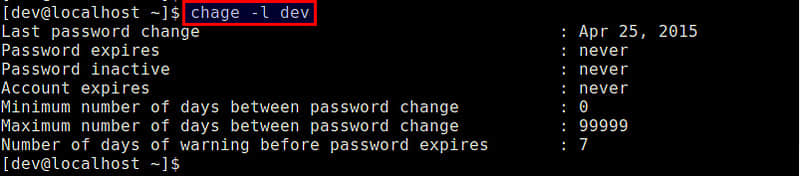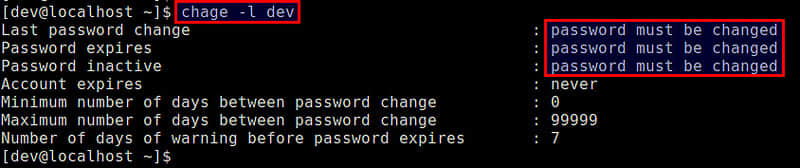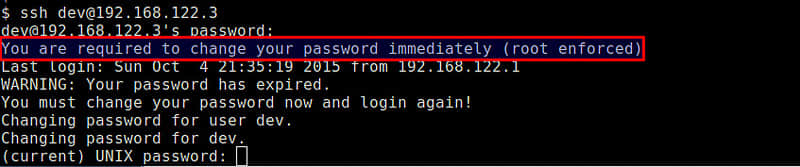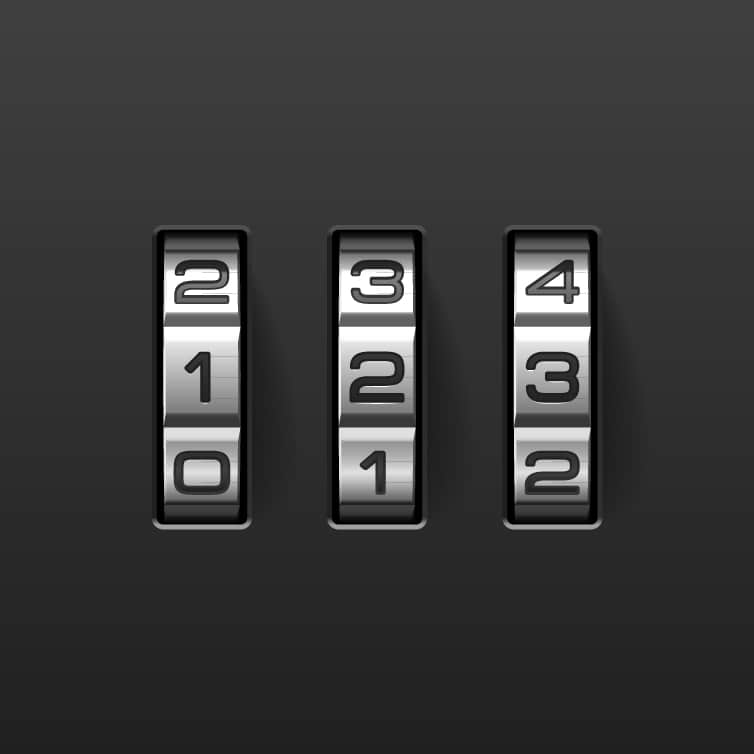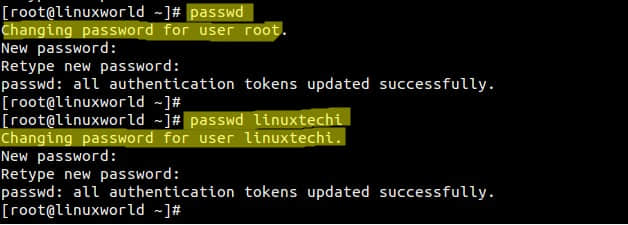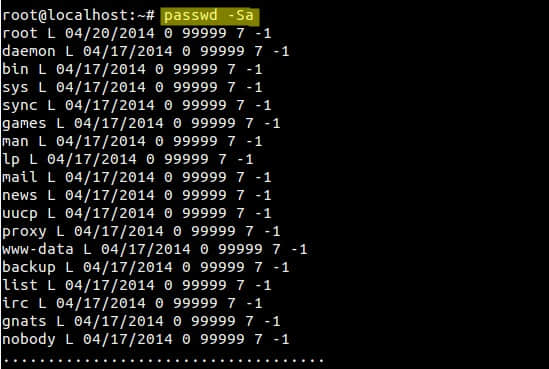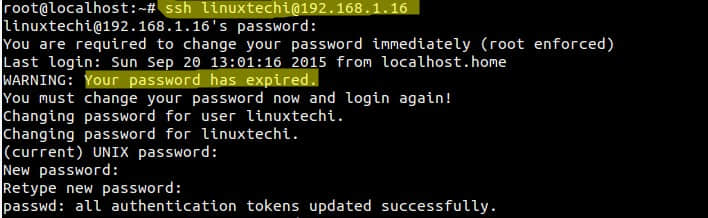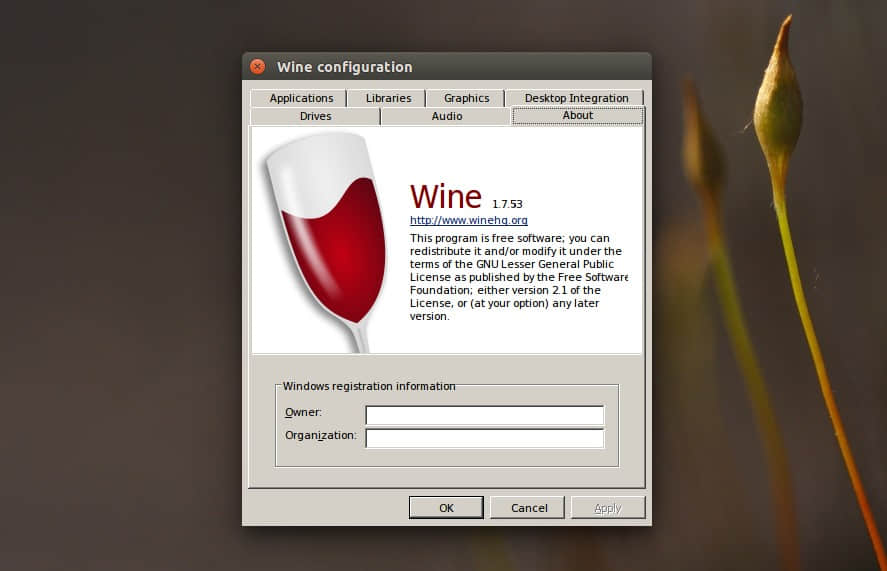这是一篇快速指南,使用 OpenSSL 来生成 CA ( 证书授权中心 )、 中级 CA 和 末端证书 。包括 OCSP、CRL 和 CA 颁发者 信息、具体颁发和失效日期。
我们将设置我们自己的 根 CA ,然后使用根 CA 生成一个示例的中级 CA,并使用中级 CA 签发最终用户证书。

根 CA
为根 CA 创建一个目录,并进入:
mkdir -p ~/SSLCA/root/
cd ~/SSLCA/root/
生成根 CA 的 8192 位长的 RSA 密钥:
openssl genrsa -out rootca.key 8192
输出类似如下:
Generating RSA private key, 8192 bit long modulus
.........++
....................................................................................................................++
e is 65537 (0x10001)
如果你要用密码保护这个密钥,在命令行添加选项 -aes256。
创建 SHA-256 自签名的根 CA 证书 ca.crt;你需要为你的根 CA 提供识别信息:
openssl req -sha256 -new -x509 -days 1826 -key rootca.key -out rootca.crt
输出类似如下:
You are about to be asked to enter information that will be incorporated
into your certificate request.
What you are about to enter is what is called a Distinguished Name or a DN.
There are quite a few fields but you can leave some blank
For some fields there will be a default value,
If you enter '.', the field will be left blank.
-----
Country Name (2 letter code) [AU]:CN
State or Province Name (full name) [Some-State]:Beijing
Locality Name (eg, city) []:Chaoyang dist.
Organization Name (eg, company) [Internet Widgits Pty Ltd]:Linux.CN
Organizational Unit Name (eg, section) []:Linux.CN CA
Common Name (e.g. server FQDN or YOUR name) []:Linux.CN Root CA
Email Address []:[email protected]
创建几个文件, 用于该 CA 存储其序列号:
touch certindex
echo 1000 > certserial
echo 1000 > crlnumber
创建 CA 的配置文件,该文件包含 CRL 和 OCSP 终端的存根。
# vim ca.conf
[ ca ]
default_ca = myca
[ crl_ext ]
issuerAltName=issuer:copy
authorityKeyIdentifier=keyid:always
[ myca ]
dir = ./
new_certs_dir = $dir
unique_subject = no
certificate = $dir/rootca.crt
database = $dir/certindex
private_key = $dir/rootca.key
serial = $dir/certserial
default_days = 730
default_md = sha1
policy = myca_policy
x509_extensions = myca_extensions
crlnumber = $dir/crlnumber
default_crl_days = 730
[ myca_policy ]
commonName = supplied
stateOrProvinceName = supplied
countryName = optional
emailAddress = optional
organizationName = supplied
organizationalUnitName = optional
[ myca_extensions ]
basicConstraints = critical,CA:TRUE
keyUsage = critical,any
subjectKeyIdentifier = hash
authorityKeyIdentifier = keyid:always,issuer
keyUsage = digitalSignature,keyEncipherment,cRLSign,keyCertSign
extendedKeyUsage = serverAuth
crlDistributionPoints = @crl_section
subjectAltName = @alt_names
authorityInfoAccess = @ocsp_section
[ v3_ca ]
basicConstraints = critical,CA:TRUE,pathlen:0
keyUsage = critical,any
subjectKeyIdentifier = hash
authorityKeyIdentifier = keyid:always,issuer
keyUsage = digitalSignature,keyEncipherment,cRLSign,keyCertSign
extendedKeyUsage = serverAuth
crlDistributionPoints = @crl_section
subjectAltName = @alt_names
authorityInfoAccess = @ocsp_section
[ alt_names ]
DNS.0 = Linux.CN Root CA
DNS.1 = Linux.CN CA Root
[crl_section]
URI.0 = http://pki.linux.cn/rootca.crl
URI.1 = http://pki2.linux.cn/rootca.crl
[ ocsp_section ]
caIssuers;URI.0 = http://pki.linux.cn/rootca.crt
caIssuers;URI.1 = http://pki2.linux.cn/rootca.crt
OCSP;URI.0 = http://pki.linux.cn/ocsp/
OCSP;URI.1 = http://pki2.linux.cn/ocsp/
如果你要设置一个特定的证书起止时间,添加下述内容到 [myca]。
# format: YYYYMMDDHHMMSS
default_enddate = 20191222035911
default_startdate = 20181222035911
创建1号中级 CA
生成中级 CA 的私钥
openssl genrsa -out intermediate1.key 4096
生成其 CSR:
openssl req -new -sha256 -key intermediate1.key -out intermediate1.csr
输出类似如下:
You are about to be asked to enter information that will be incorporated
into your certificate request.
What you are about to enter is what is called a Distinguished Name or a DN.
There are quite a few fields but you can leave some blank
For some fields there will be a default value,
If you enter '.', the field will be left blank.
-----
Country Name (2 letter code) [AU]:CN
State or Province Name (full name) [Some-State]:Beijing
Locality Name (eg, city) []:Chaoyang dist.
Organization Name (eg, company) [Internet Widgits Pty Ltd]:Linux.CN
Organizational Unit Name (eg, section) []:Linux.CN CA
Common Name (e.g. server FQDN or YOUR name) []:Linux.CN Intermediate CA
Email Address []:
Please enter the following 'extra' attributes
to be sent with your certificate request
A challenge password []:
An optional company name []:
请确保中级 CA 的主题名(CN,Common Name)和根 CA 的不同。
使用根 CA 为你创建的中级 CA 的 CSR 签名:
openssl ca -batch -config ca.conf -notext -in intermediate1.csr -out intermediate1.crt
输出类似如下:
Using configuration from ca.conf
Check that the request matches the signature
Signature ok
The Subject's Distinguished Name is as follows
countryName :PRINTABLE:'CN'
stateOrProvinceName :ASN.1 12:'Beijing'
localityName :ASN.1 12:'chaoyang dist.'
organizationName :ASN.1 12:'Linux.CN'
organizationalUnitName:ASN.1 12:'Linux.CN CA'
commonName :ASN.1 12:'Linux.CN Intermediate CA'
Certificate is to be certified until Mar 30 15:07:43 2017 GMT (730 days)
Write out database with 1 new entries
Data Base Updated
生成 CRL (包括 PEM 和 DER 两种格式):
openssl ca -config ca.conf -gencrl -keyfile rootca.key -cert rootca.crt -out rootca.crl.pem
openssl crl -inform PEM -in rootca.crl.pem -outform DER -out rootca.crl
每次使用该 CA 签名证书后都需要生成 CRL。
如果需要的话,你可以 撤销 这个中级证书:
openssl ca -config ca.conf -revoke intermediate1.crt -keyfile rootca.key -cert rootca.crt
配置1号中级 CA
给该中级 CA 创建新目录,并进入:
mkdir ~/SSLCA/intermediate1/
cd ~/SSLCA/intermediate1/
从根 CA 那边复制这个中级 CA 的证书和私钥:
cp ../root/intermediate1.key ./
cp ../root/intermediate1.crt ./
创建索引文件:
touch certindex
echo 1000 > certserial
echo 1000 > crlnumber
创建一个新的 ca.conf :
# vim ca.conf
[ ca ]
default_ca = myca
[ crl_ext ]
issuerAltName=issuer:copy
authorityKeyIdentifier=keyid:always
[ myca ]
dir = ./
new_certs_dir = $dir
unique_subject = no
certificate = $dir/intermediate1.crt
database = $dir/certindex
private_key = $dir/intermediate1.key
serial = $dir/certserial
default_days = 365
default_md = sha1
policy = myca_policy
x509_extensions = myca_extensions
crlnumber = $dir/crlnumber
default_crl_days = 365
[ myca_policy ]
commonName = supplied
stateOrProvinceName = supplied
countryName = optional
emailAddress = optional
organizationName = supplied
organizationalUnitName = optional
[ myca_extensions ]
basicConstraints = critical,CA:FALSE
keyUsage = critical,any
subjectKeyIdentifier = hash
authorityKeyIdentifier = keyid:always,issuer
keyUsage = digitalSignature,keyEncipherment
extendedKeyUsage = serverAuth
crlDistributionPoints = @crl_section
subjectAltName = @alt_names
authorityInfoAccess = @ocsp_section
[ alt_names ]
DNS.0 = Linux.CN Intermidiate CA 1
DNS.1 = Linux.CN CA Intermidiate 1
[ crl_section ]
URI.0 = http://pki.linux.cn/intermediate1.crl
URI.1 = http://pki2.linux.cn/intermediate1.crl
[ ocsp_section ]
caIssuers;URI.0 = http://pki.linux.cn/intermediate1.crt
caIssuers;URI.1 = http://pki2.linux.cn/intermediate1.crt
OCSP;URI.0 = http://pki.linux.cn/ocsp/
OCSP;URI.1 = http://pki2.linux.cn/ocsp/
修改 [alt_names] 小节为你所需的 替代主题名 。如果不需要就删除引入它的 subjectAltName = @alt_names 行。
如果你需要指定起止时间,添加如下行到 [myca] 中。
# format: YYYYMMDDHHMMSS
default_enddate = 20191222035911
default_startdate = 20181222035911
生成一个空的 CRL (包括 PEM 和 DER 两种格式):
openssl ca -config ca.conf -gencrl -keyfile intermediate1.key -cert intermediate1.crt -out intermediate1.crl.pem
openssl crl -inform PEM -in intermediate1.crl.pem -outform DER -out intermediate1.crl
创建最终用户证书
我们使用新的中级 CA 来生成最终用户的证书。为每个你需要用此 CA 签名的最终用户证书重复这些步骤。
mkdir ~/enduser-certs
cd ~/enduser-certs
生成最终用户的私钥:
openssl genrsa -out enduser-example.com.key 4096
生成最终用户的 CSR:
openssl req -new -sha256 -key enduser-example.com.key -out enduser-example.com.csr
输出类似如下:
You are about to be asked to enter information that will be incorporated
into your certificate request.
What you are about to enter is what is called a Distinguished Name or a DN.
There are quite a few fields but you can leave some blank
For some fields there will be a default value,
If you enter '.', the field will be left blank.
-----
Country Name (2 letter code) [AU]:CN
State or Province Name (full name) [Some-State]:Shanghai
Locality Name (eg, city) []:Xuhui dist.
Organization Name (eg, company) [Internet Widgits Pty Ltd]:Example Inc
Organizational Unit Name (eg, section) []:IT Dept
Common Name (e.g. server FQDN or YOUR name) []:example.com
Email Address []:
Please enter the following 'extra' attributes
to be sent with your certificate request
A challenge password []:
An optional company name []:
用1号中级 CA 签名最终用户的证书:
cd ~/SSLCA/intermediate1
openssl ca -batch -config ca.conf -notext -in ~/enduser-certs/enduser-example.com.csr -out ~/enduser-certs/enduser-example.com.crt
输出类似如下:
Using configuration from ca.conf
Check that the request matches the signature
Signature ok
The Subject's Distinguished Name is as follows
countryName :PRINTABLE:'CN'
stateOrProvinceName :ASN.1 12:'Shanghai'
localityName :ASN.1 12:'Xuhui dist.'
organizationName :ASN.1 12:'Example Inc'
organizationalUnitName:ASN.1 12:'IT Dept'
commonName :ASN.1 12:'example.com'
Certificate is to be certified until Mar 30 15:18:26 2016 GMT (365 days)
Write out database with 1 new entries
Data Base Updated
生成 CRL (包括 PEM 和 DER 两种格式):
cd ~/SSLCA/intermediate1/
openssl ca -config ca.conf -gencrl -keyfile intermediate1.key -cert intermediate1.crt -out intermediate1.crl.pem
openssl crl -inform PEM -in intermediate1.crl.pem -outform DER -out intermediate1.crl
每次使用该 CA 签名证书后都需要生成 CRL。
如果需要的话,你可以撤销revoke这个最终用户证书:
cd ~/SSLCA/intermediate1/
openssl ca -config ca.conf -revoke ~/enduser-certs/enduser-example.com.crt -keyfile intermediate1.key -cert intermediate1.crt
输出类似如下:
Using configuration from ca.conf
Revoking Certificate 1000.
Data Base Updated
将根证书和中级证书连接起来创建证书链文件:
cat ../root/rootca.crt intermediate1.crt > ~/enduser-certs/enduser-example.com.chain
将这些文件发送给最终用户:
enduser-example.com.crt
enduser-example.com.key
enduser-example.com.chain
你也可以让最终用户提供他们中级的 CSR 文件,而只发回给他们 这个 .crt 文件。不要从服务器上删除它们,否则就不能撤销了。
校验证书
你可以通过如下命令使用证书链来验证最终用户证书:
cd ~/enduser-certs
openssl verify -CAfile enduser-example.com.chain enduser-example.com.crt
enduser-example.com.crt: OK
你也可以用 CRL 来校验它。首先将 PEM CRL 连接到证书链文件:
cd ~/SSLCA/intermediate1
cat ../root/rootca.crt intermediate1.crt intermediate1.crl.pem > ~/enduser-certs/enduser-example.com.crl.chain
校验证书:
cd ~/enduser-certs
openssl verify -crl_check -CAfile enduser-example.com.crl.chain enduser-example.com.crt
如果该证书未撤销,输出如下:
enduser-example.com.crt: OK
如果撤销了,输出如下:
enduser-example.com.crt: CN = example.com, ST = Beijing, C = CN, O = Example Inc, OU = IT Dept
error 23 at 0 depth lookup:certificate revoked