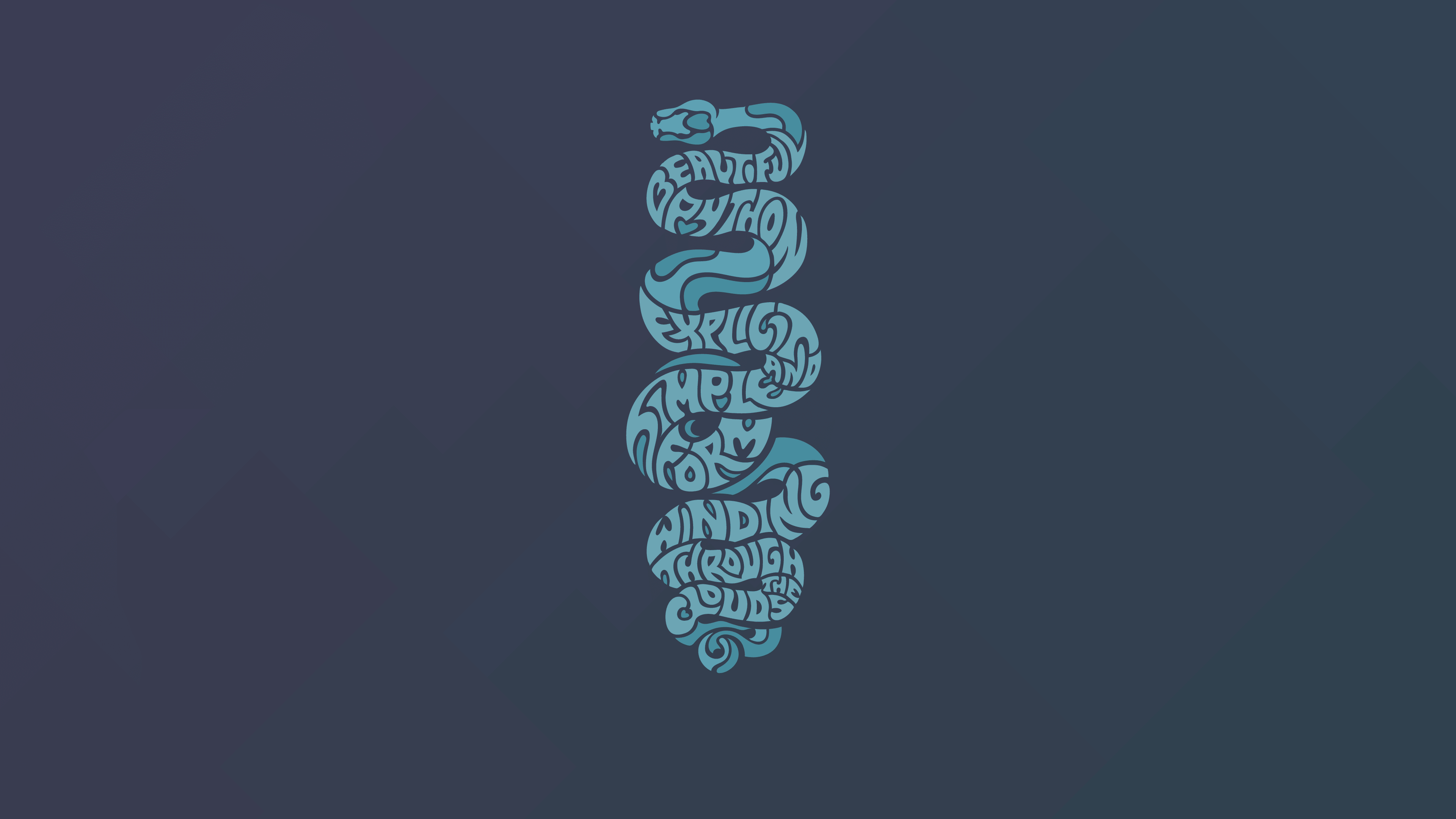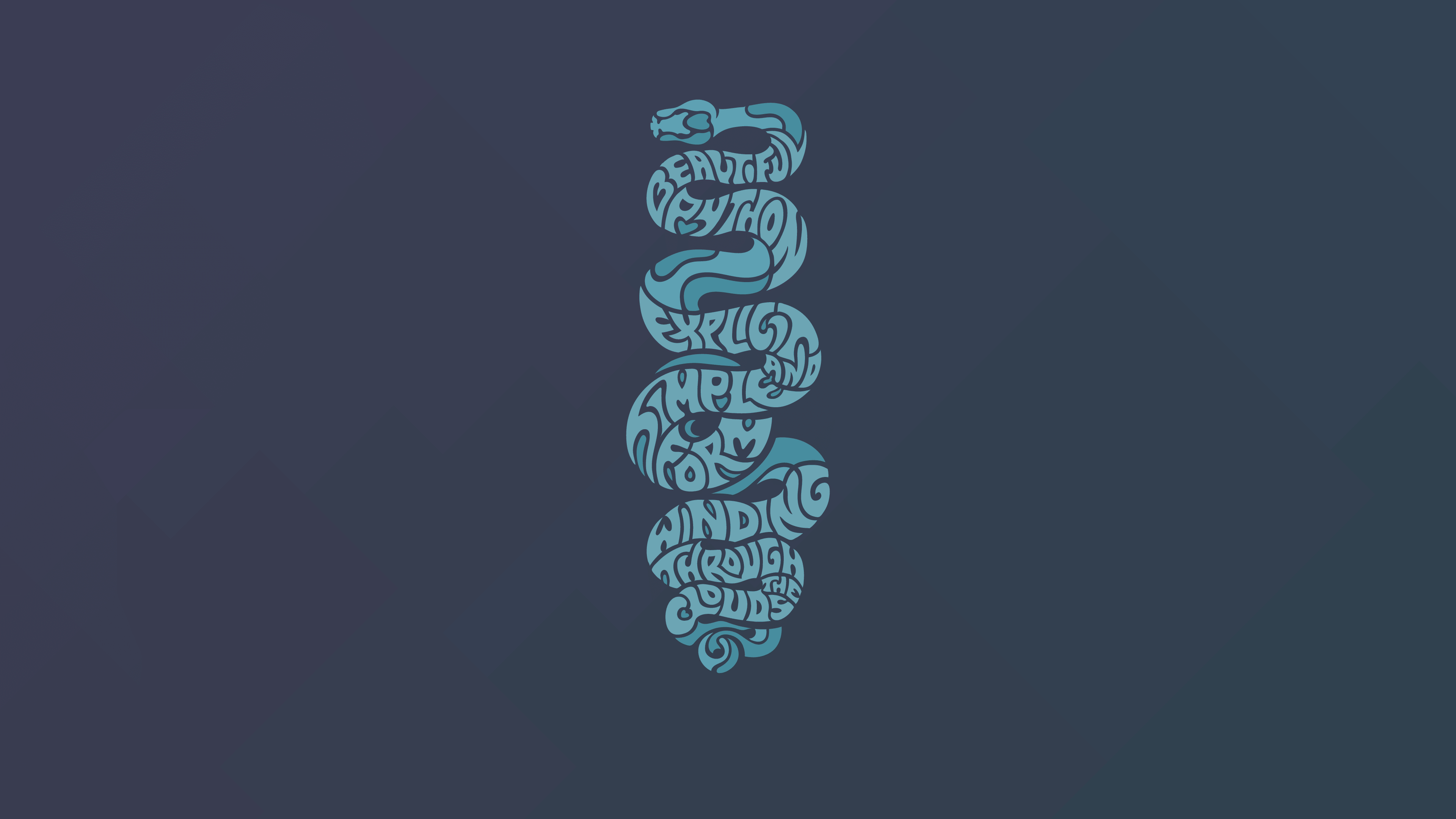
CentOS 克隆自 RHEL,无需付费即可使用。CentOS 是一个企业级标准的、前沿的操作系统,被超过 90% 的网络主机托管商采用,因为它提供了技术领先的服务器控制面板 cPanel/WHM。
该控制面板使得用户无需进入命令行即可通过其管理一切。
众所周知,RHEL 提供长期支持,出于稳定性考虑,不提供最新版本的软件包。
如果你想安装的最新版本软件包不在默认源中,你需要手动编译源码安装。但手动编译安装的方式有不小的风险,即如果出现新版本,无法升级手动安装的软件包;你不得不重新手动安装。
那么在这种情况下,安装最新版软件包的推荐方法和方案是什么呢?是的,可以通过为系统添加所需的第三方源来达到目的。
可供企业级 Linux 使用的第三方源有很多,但只有几个是 CentOS 社区推荐使用的,它们在很大程度上不修改基础软件包。
这几个推荐的源维护的很好,为 CentOS 提供大量补充软件包。
在本教程中,我们将向你展示,如何在 CentOS 6 操作系统上安装最新版本的 Python 3 软件包。
方法 1:使用 Software Collections 源 (SCL)
SCL 源目前由 CentOS SIG 维护,除了重新编译构建 Red Hat 的 Software Collections 外,还额外提供一些它们自己的软件包。
该源中包含不少程序的更高版本,可以在不改变原有旧版本程序包的情况下安装,使用时需要通过 scl 命令调用。
运行如下命令可以在 CentOS 上安装 SCL 源:
# yum install centos-release-scl
检查可用的 Python 3 版本:
# yum info rh-python35
Loaded plugins: fastestmirror, security
Loading mirror speeds from cached hostfile
* epel: ewr.edge.kernel.org
* remi-safe: mirror.team-cymru.com
Available Packages
Name : rh-python35
Arch : x86_64
Version : 2.0
Release : 2.el6
Size : 0.0
Repo : installed
From repo : centos-sclo-rh
Summary : Package that installs rh-python35
License : GPLv2+
Description : This is the main package for rh-python35 Software Collection.
运行如下命令从 scl 源安装可用的最新版 python 3:
# yum install rh-python35
运行如下特殊的 scl 命令,在当前 shell 中启用安装的软件包:
# scl enable rh-python35 bash
运行如下命令检查安装的 python3 版本:
# python --version
Python 3.5.1
运行如下命令获取系统已安装的 SCL 软件包列表:
# scl -l
rh-python35
方法 2:使用 EPEL 源 (Extra Packages for Enterprise Linux)
EPEL 是 Extra Packages for Enterprise Linux 的缩写,该源由 Fedora SIG (Special Interest Group)维护。
该 SIG 为企业级 Linux 创建、维护并管理了一系列高品质补充软件包,受益的企业级 Linux 发行版包括但不限于红帽企业级 Linux (RHEL)、 CentOS、 Scientific Linux (SL) 和 Oracle Linux (OL)等。
EPEL 通常基于 Fedora 对应代码提供软件包,不会与企业级 Linux 发行版中的基础软件包冲突或替换其中的软件包。
推荐阅读: 在 RHEL, CentOS, Oracle Linux 或 Scientific Linux 上安装启用 EPEL 源
EPEL 软件包位于 CentOS 的 Extra 源中,已经默认启用,故我们只需运行如下命令即可:
# yum install epel-release
检查可用的 python 3 版本:
# yum --disablerepo="*" --enablerepo="epel" info python34
Loaded plugins: fastestmirror, security
Loading mirror speeds from cached hostfile
* epel: ewr.edge.kernel.org
Available Packages
Name : python34
Arch : x86_64
Version : 3.4.5
Release : 4.el6
Size : 50 k
Repo : epel
Summary : Version 3 of the Python programming language aka Python 3000
URL : http://www.python.org/
License : Python
Description : Python 3 is a new version of the language that is incompatible with the 2.x
: line of releases. The language is mostly the same, but many details, especially
: how built-in objects like dictionaries and strings work, have changed
: considerably, and a lot of deprecated features have finally been removed.
运行如下命令从 EPEL 源安装可用的最新版 python 3 软件包:
# yum --disablerepo="*" --enablerepo="epel" install python34
默认情况下并不会安装 pip 和 setuptools,我们需要运行如下命令手动安装:
# curl -O https://bootstrap.pypa.io/get-pip.py
% Total % Received % Xferd Average Speed Time Time Time Current
Dload Upload Total Spent Left Speed
100 1603k 100 1603k 0 0 2633k 0 --:--:-- --:--:-- --:--:-- 4816k
# /usr/bin/python3.4 get-pip.py
Collecting pip
Using cached https://files.pythonhosted.org/packages/0f/74/ecd13431bcc456ed390b44c8a6e917c1820365cbebcb6a8974d1cd045ab4/pip-10.0.1-py2.py3-none-any.whl
Collecting setuptools
Downloading https://files.pythonhosted.org/packages/8c/10/79282747f9169f21c053c562a0baa21815a8c7879be97abd930dbcf862e8/setuptools-39.1.0-py2.py3-none-any.whl (566kB)
100% |████████████████████████████████| 573kB 4.0MB/s
Collecting wheel
Downloading https://files.pythonhosted.org/packages/1b/d2/22cde5ea9af055f81814f9f2545f5ed8a053eb749c08d186b369959189a8/wheel-0.31.0-py2.py3-none-any.whl (41kB)
100% |████████████████████████████████| 51kB 8.0MB/s
Installing collected packages: pip, setuptools, wheel
Successfully installed pip-10.0.1 setuptools-39.1.0 wheel-0.31.0
运行如下命令检查已安装的 python3 版本:
# python3 --version
Python 3.4.5
方法 3:使用 IUS 社区源
IUS 社区是 CentOS 社区批准的第三方 RPM 源,为企业级 Linux (RHEL 和 CentOS) 5、 6 和 7 版本提供最新上游版本的 PHP、 Python、 MySQL 等软件包。
IUS 社区源依赖于 EPEL 源,故我们需要先安装 EPEL 源,然后再安装 IUS 社区源。按照下面的步骤安装启用 EPEL 源和 IUS 社区源,利用该 RPM 系统安装软件包。
推荐阅读: 在 RHEL 或 CentOS 上安装启用 IUS 社区源
EPEL 软件包位于 CentOS 的 Extra 源中,已经默认启用,故我们只需运行如下命令即可:
# yum install epel-release
下载 IUS 社区源安装脚本:
# curl 'https://setup.ius.io/' -o setup-ius.sh
% Total % Received % Xferd Average Speed Time Time Time Current
Dload Upload Total Spent Left Speed
100 1914 100 1914 0 0 6563 0 --:--:-- --:--:-- --:--:-- 133k
安装启用 IUS 社区源:
# sh setup-ius.sh
检查可用的 python 3 版本:
# yum --enablerepo=ius info python36u
Loaded plugins: fastestmirror, security
Loading mirror speeds from cached hostfile
* epel: ewr.edge.kernel.org
* ius: mirror.team-cymru.com
* remi-safe: mirror.team-cymru.com
Available Packages
Name : python36u
Arch : x86_64
Version : 3.6.5
Release : 1.ius.centos6
Size : 55 k
Repo : ius
Summary : Interpreter of the Python programming language
URL : https://www.python.org/
License : Python
Description : Python is an accessible, high-level, dynamically typed, interpreted programming
: language, designed with an emphasis on code readability.
: It includes an extensive standard library, and has a vast ecosystem of
: third-party libraries.
:
: The python36u package provides the "python3.6" executable: the reference
: interpreter for the Python language, version 3.
: The majority of its standard library is provided in the python36u-libs package,
: which should be installed automatically along with python36u.
: The remaining parts of the Python standard library are broken out into the
: python36u-tkinter and python36u-test packages, which may need to be installed
: separately.
:
: Documentation for Python is provided in the python36u-docs package.
:
: Packages containing additional libraries for Python are generally named with
: the "python36u-" prefix.
运行如下命令从 IUS 源安装最新可用版本的 python 3 软件包:
# yum --enablerepo=ius install python36u
运行如下命令检查已安装的 python3 版本:
# python3.6 --version
Python 3.6.5
via: https://www.2daygeek.com/3-methods-to-install-latest-python3-package-on-centos-6-system/
作者:PRAKASH SUBRAMANIAN 选题:lujun9972 译者:pinewall 校对:wxy
本文由 LCTT 原创编译,Linux中国 荣誉推出