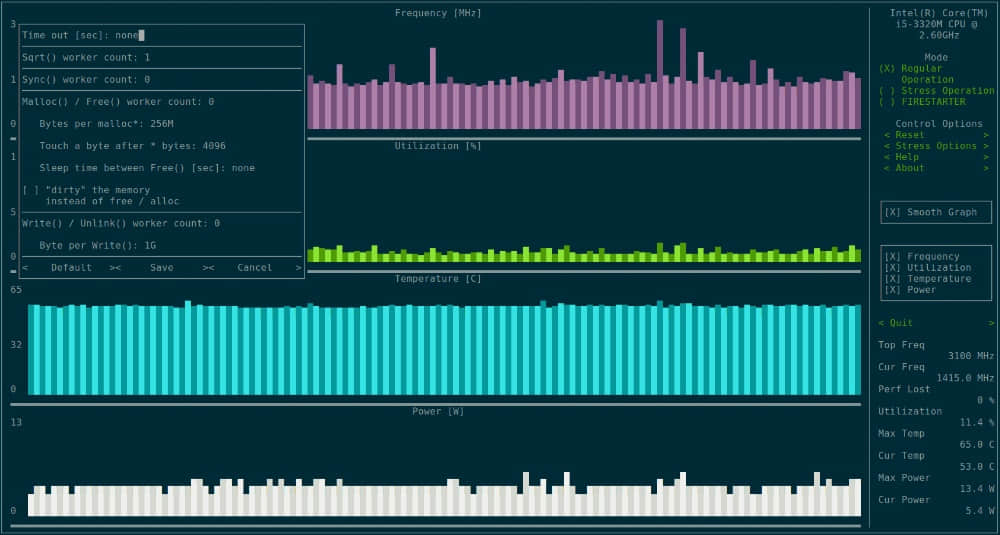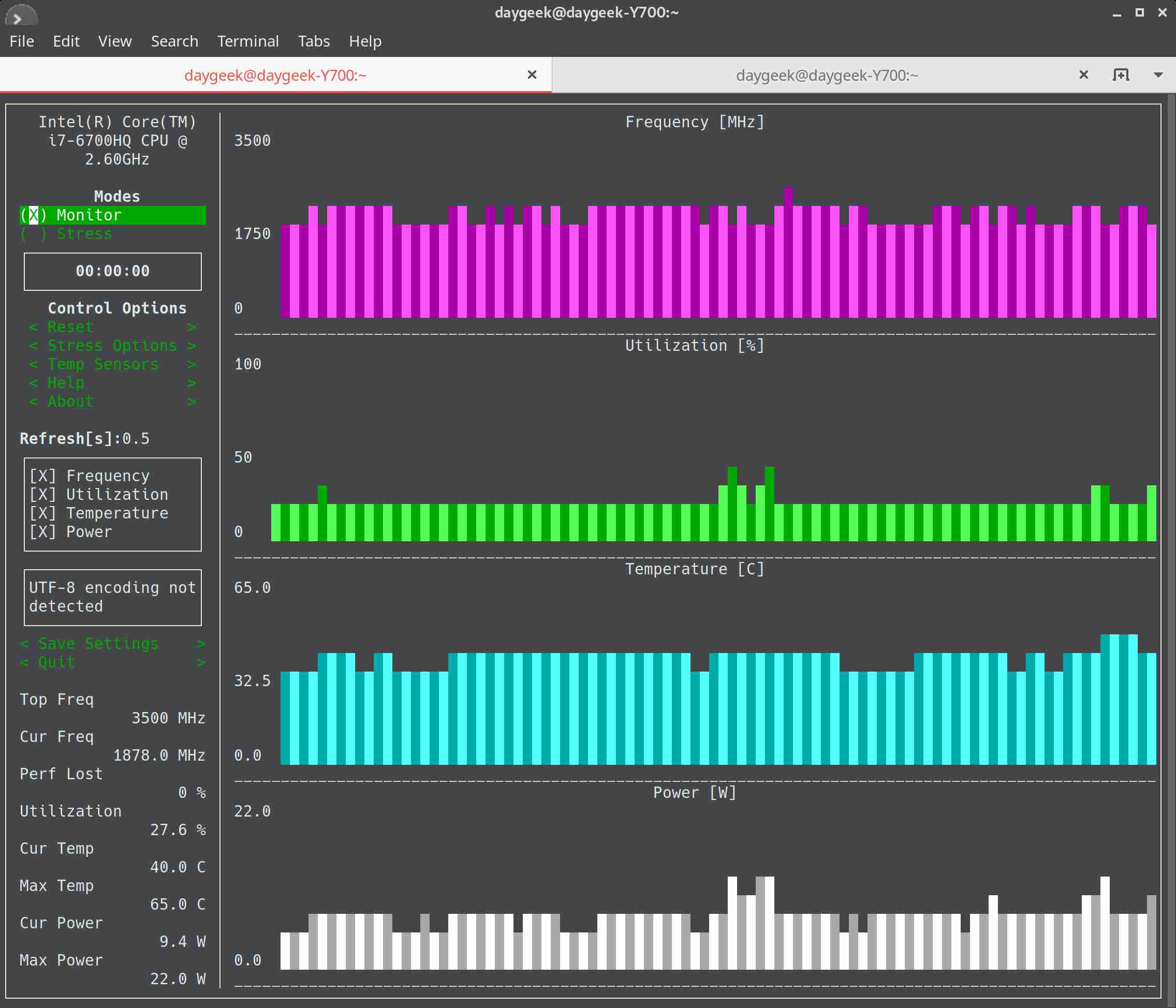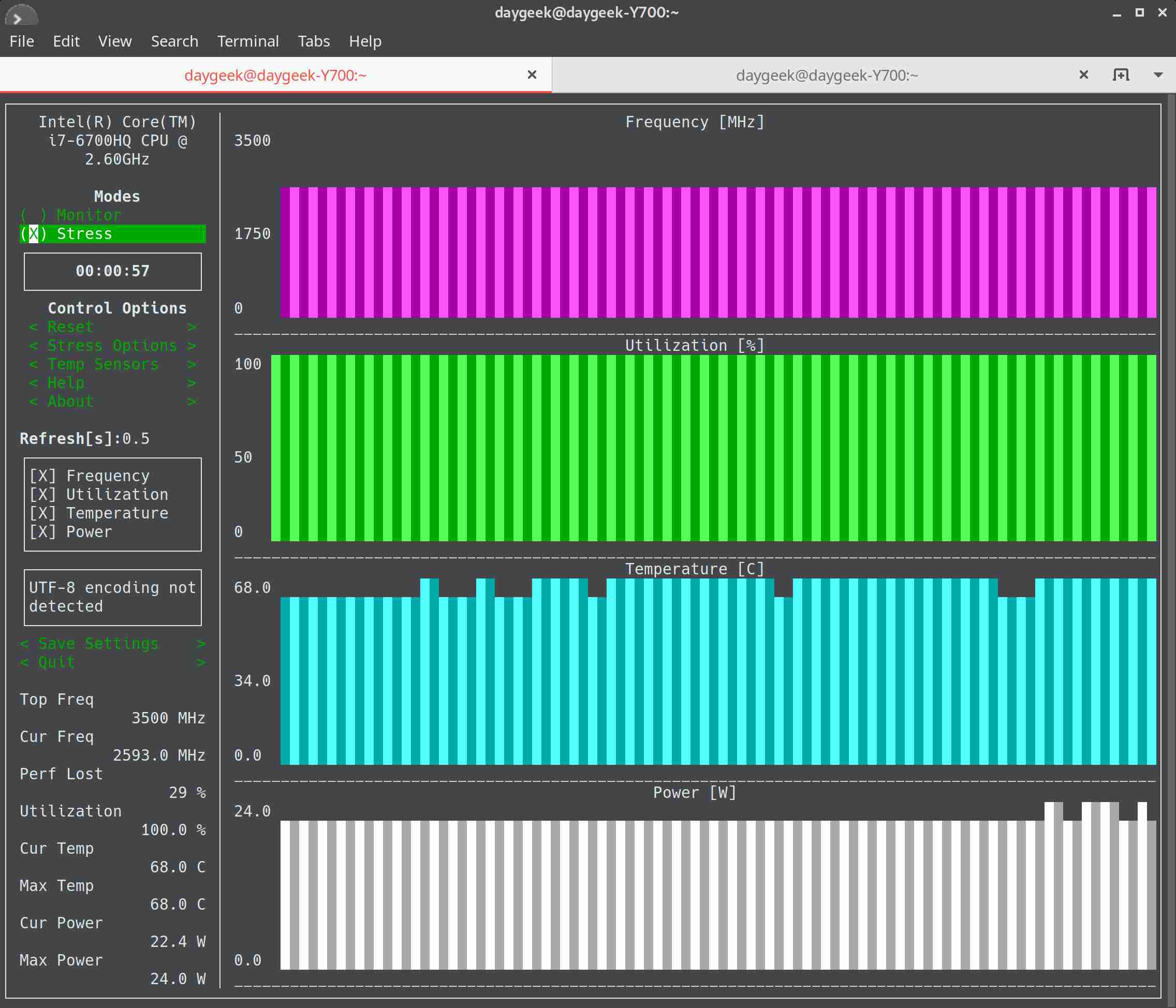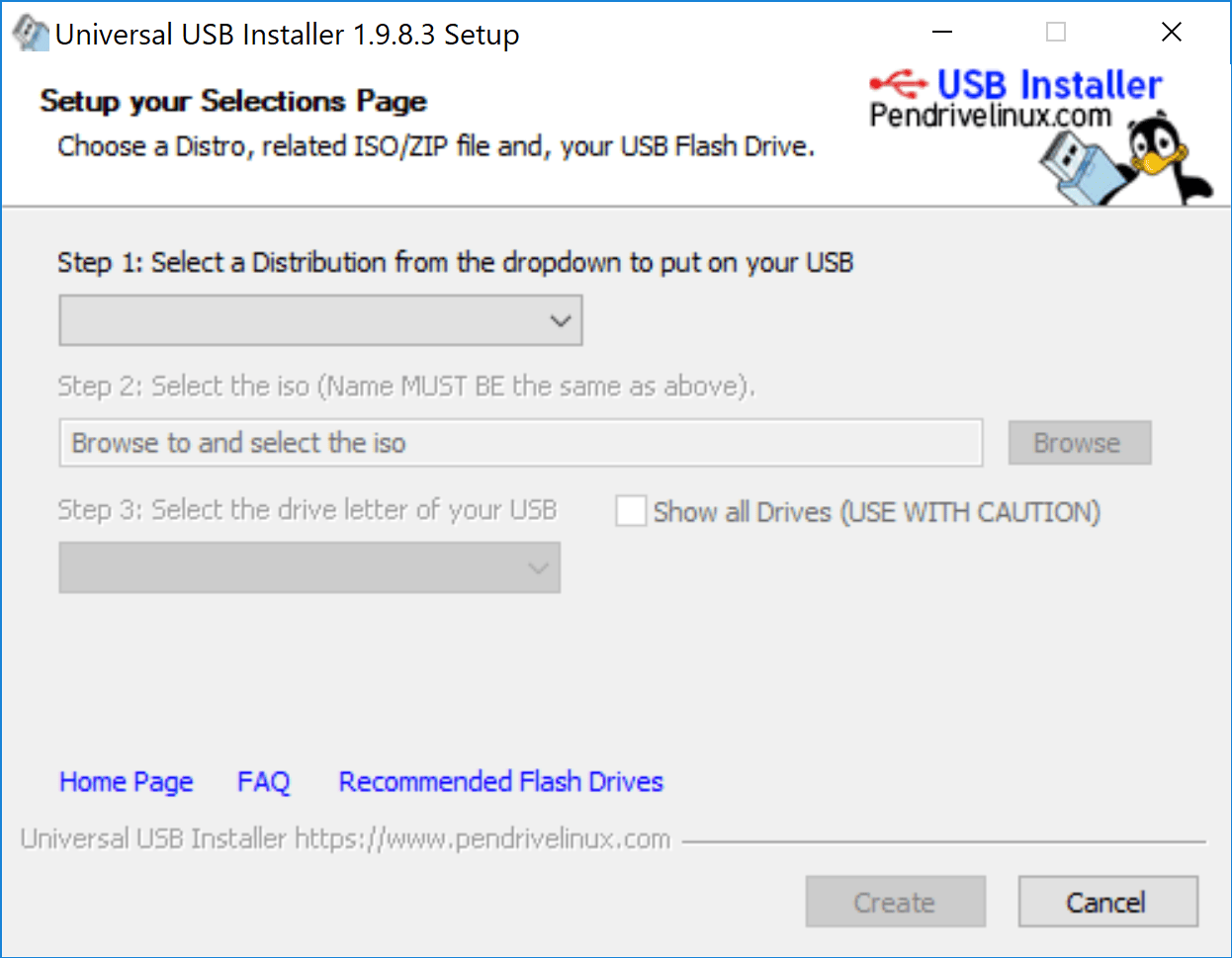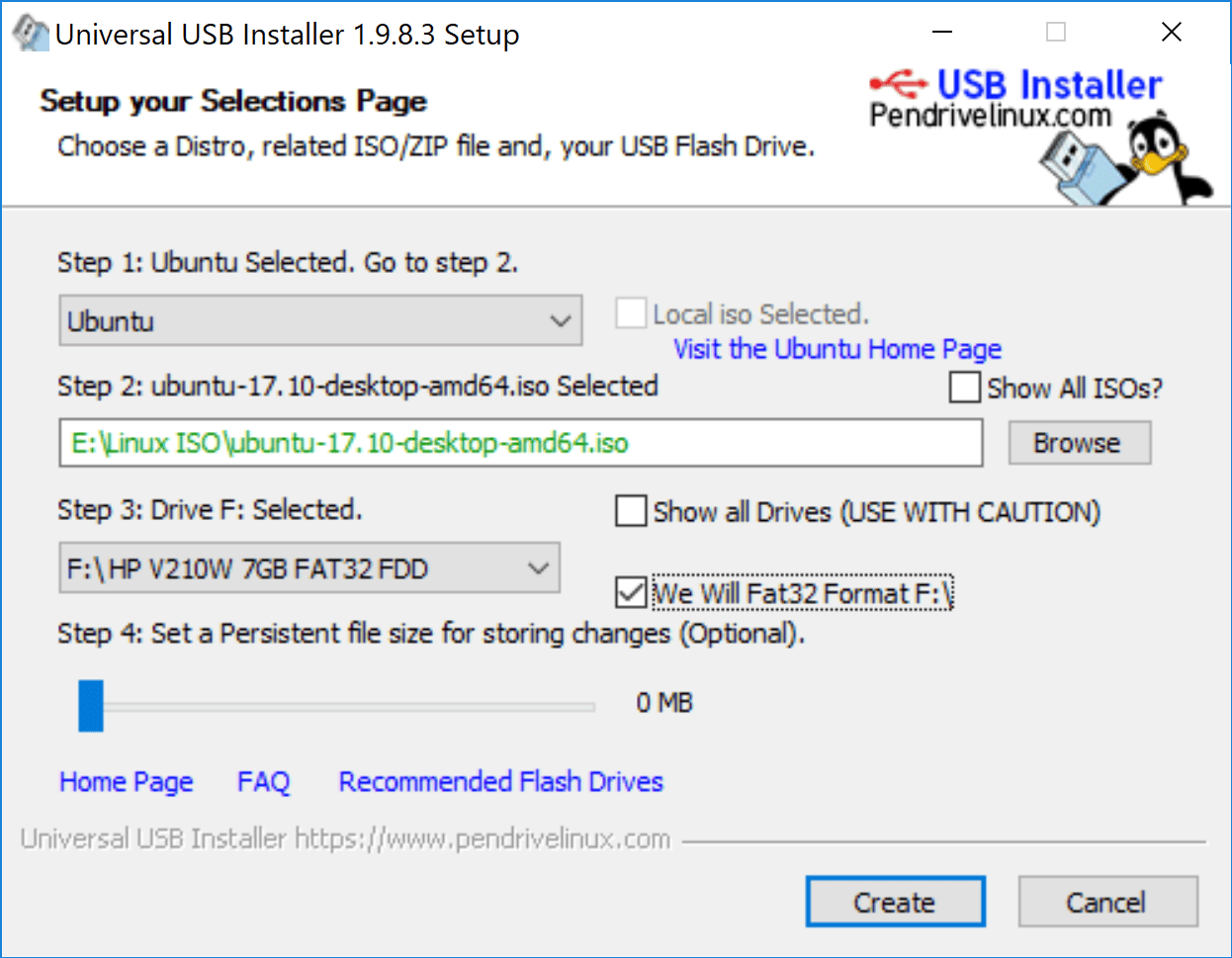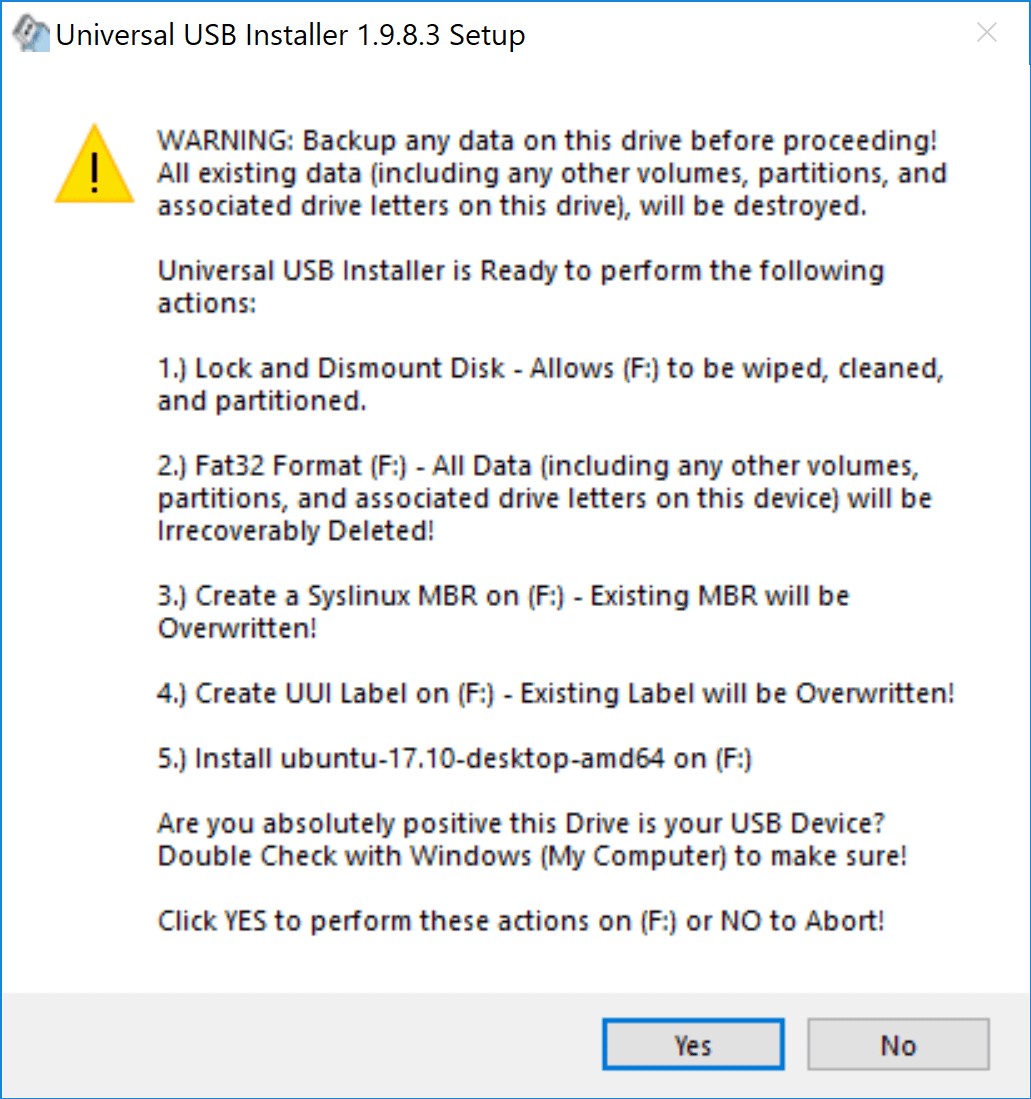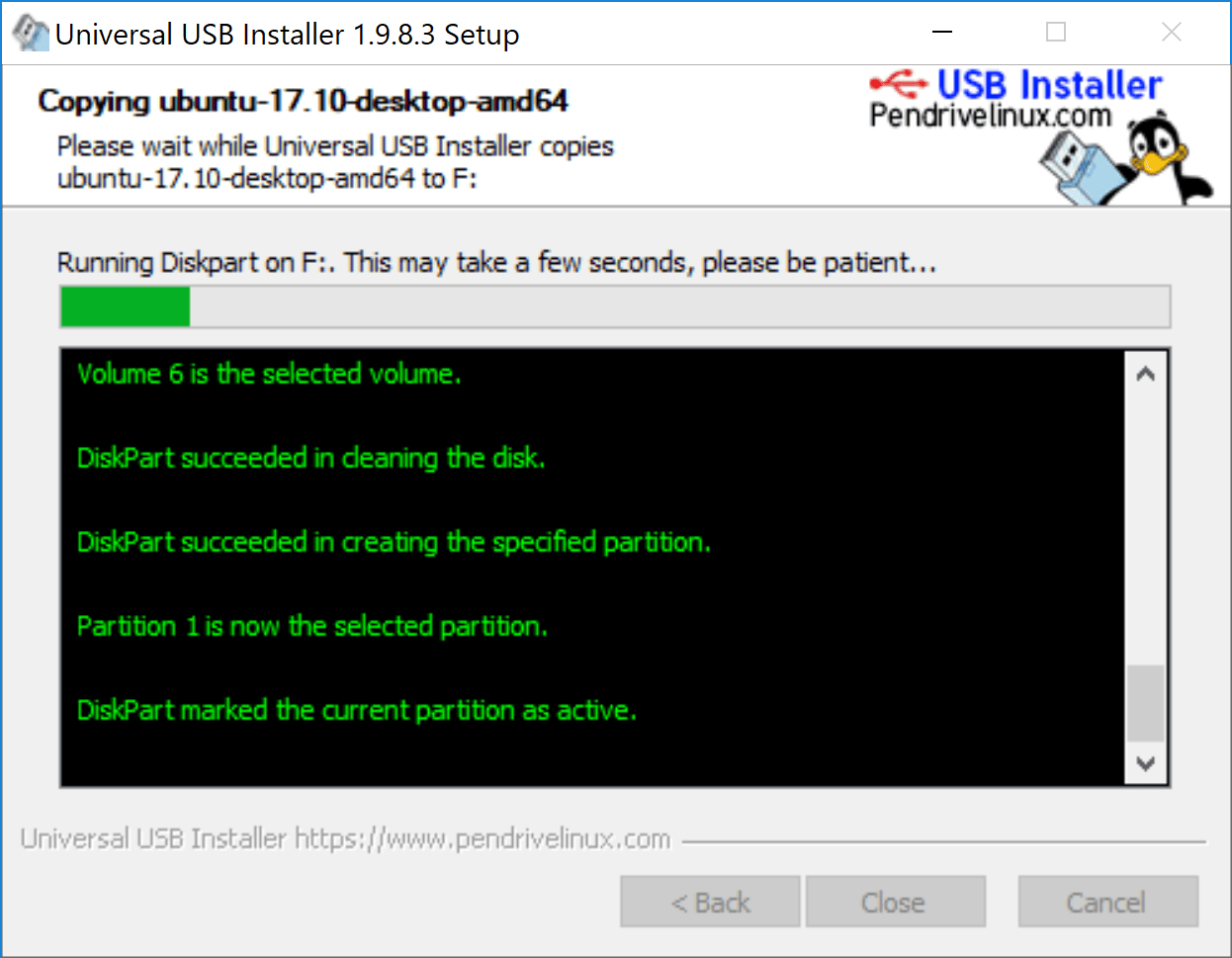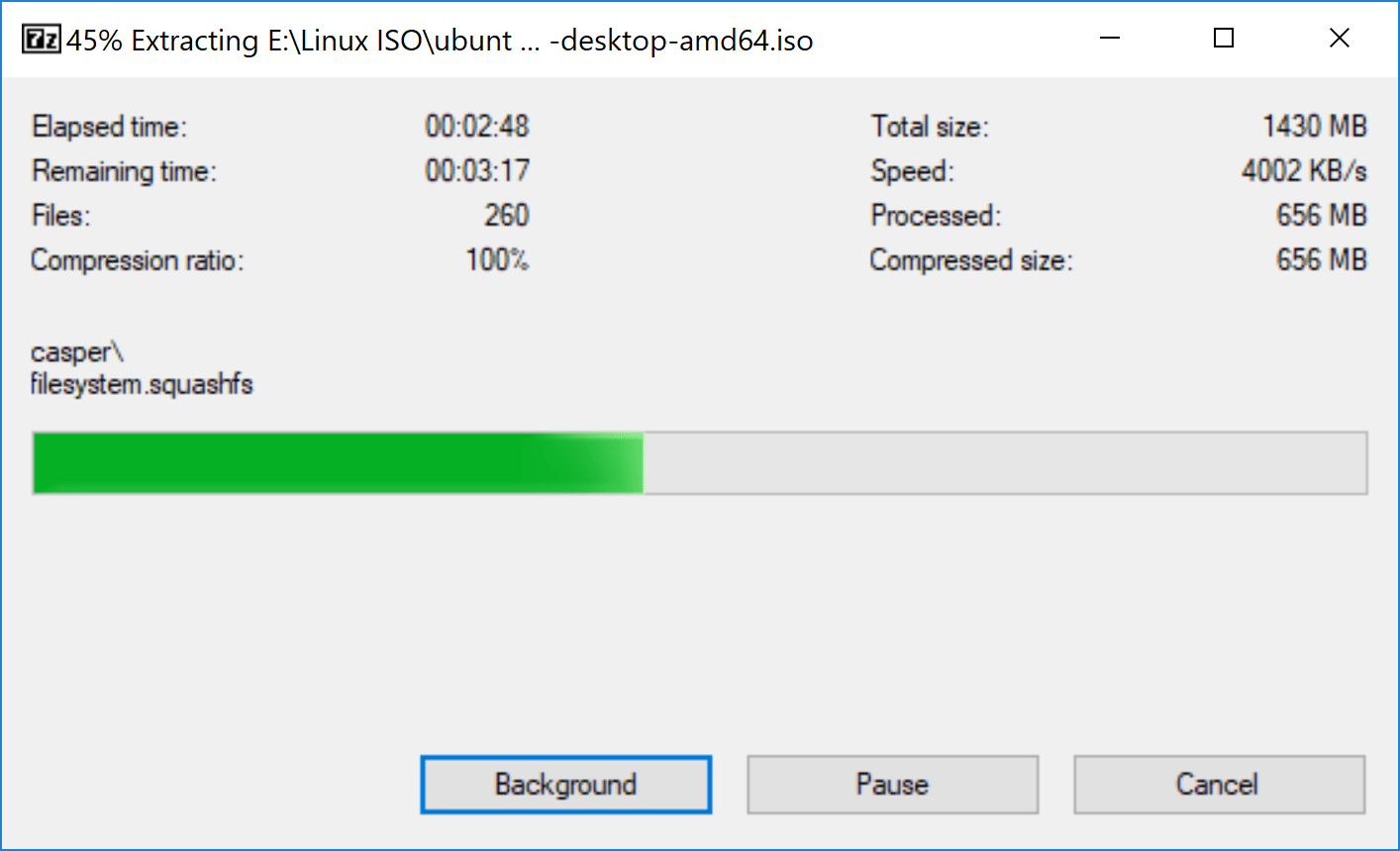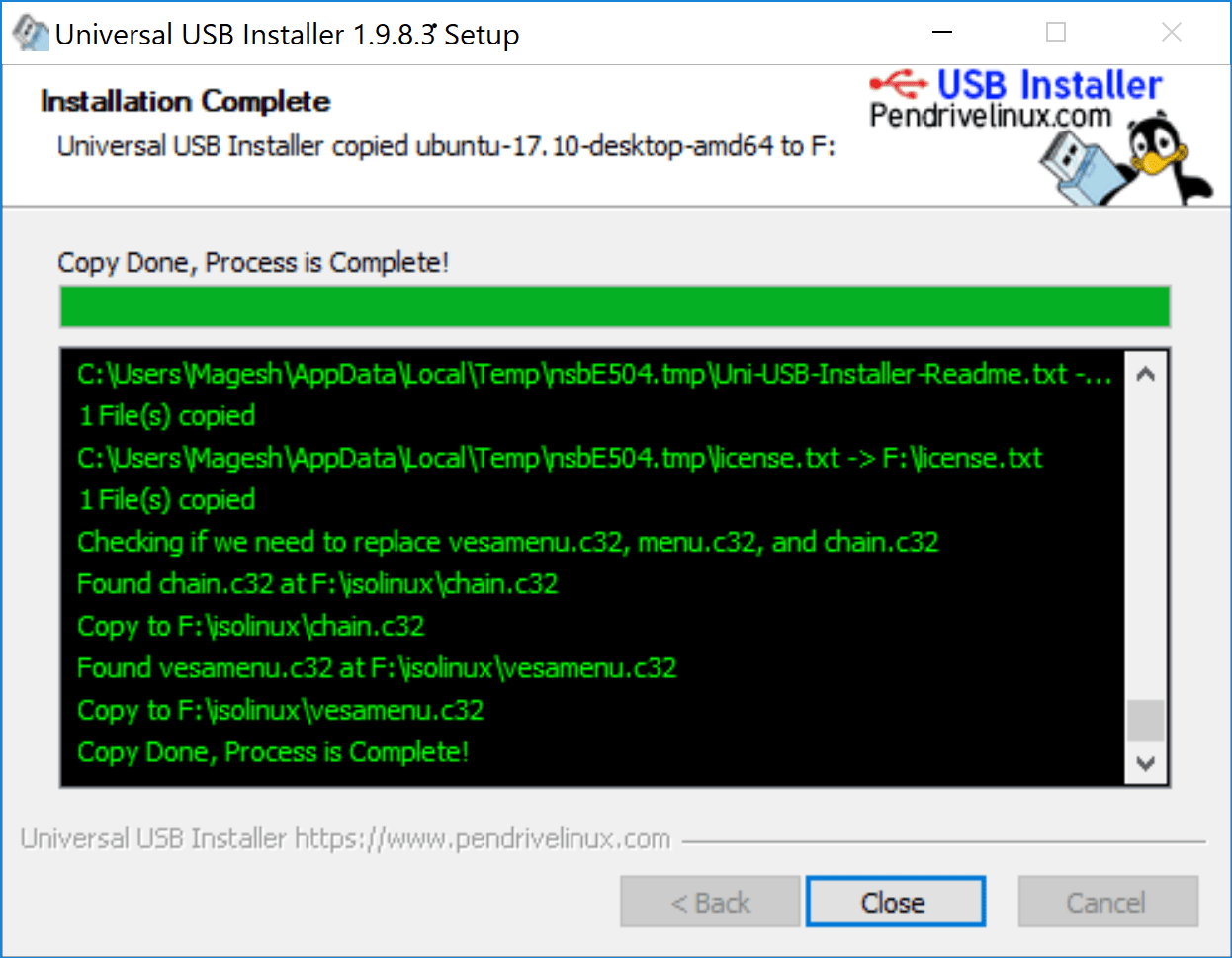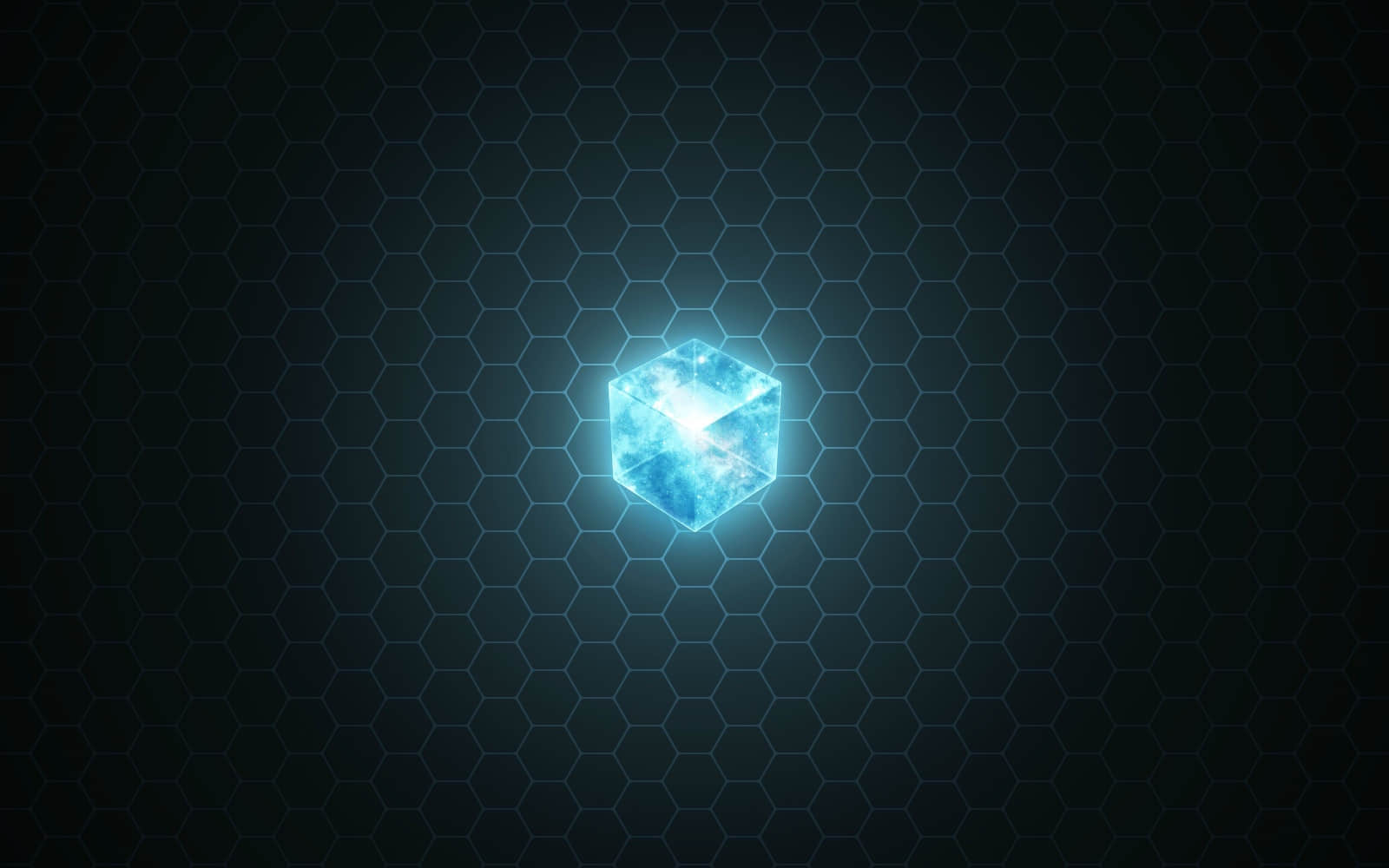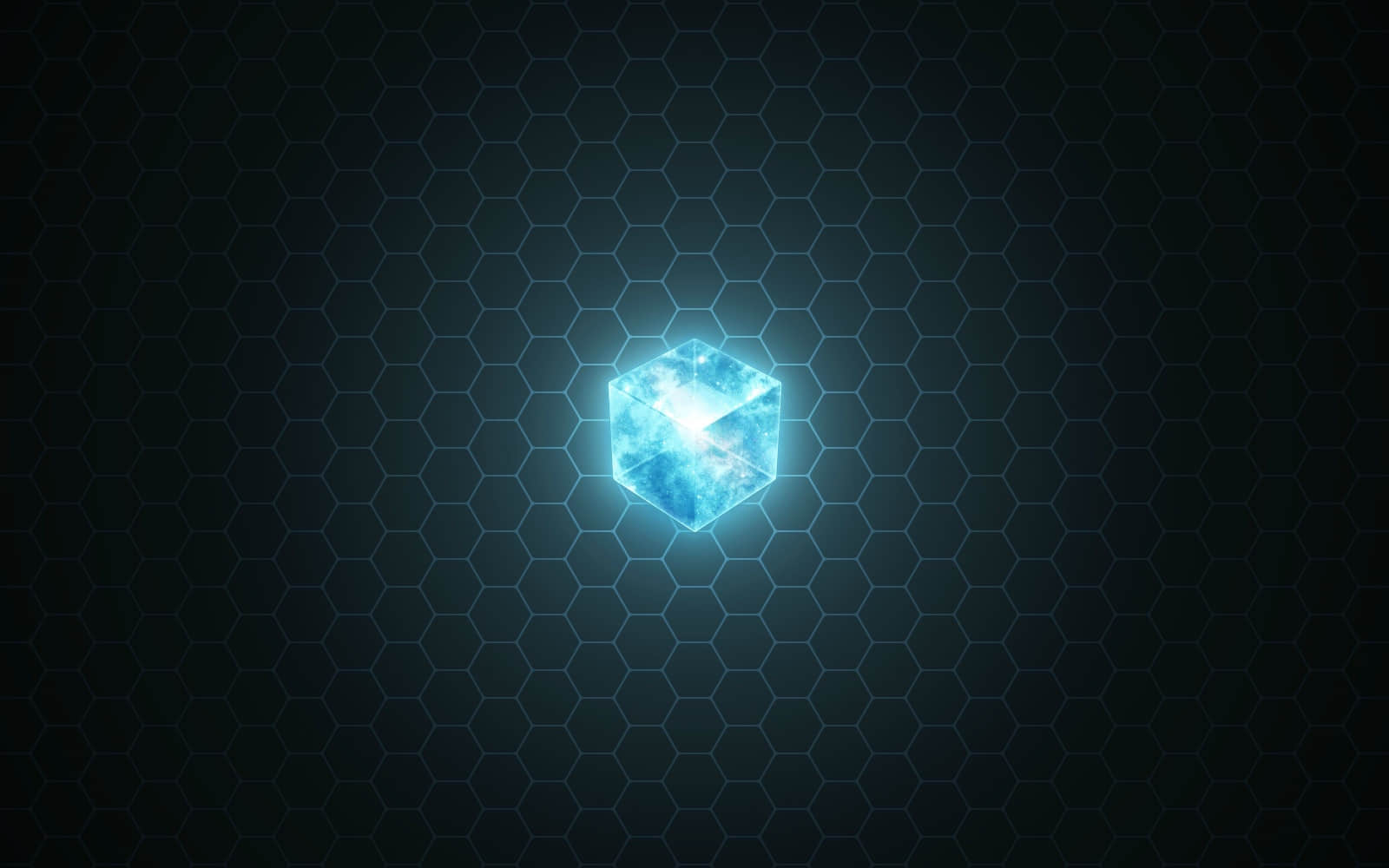
有时候你可能想知道安装的软件包来自于哪个仓库。这将帮助你在遇到包冲突问题时进行故障排除。因为第三方仓库拥有最新版本的软件包,所以有时候当你试图安装一些包的时候会出现兼容性的问题。在 Linux 上一切都是可能的,因为你可以安装一个即使在你的发行版系统上不能使用的包。你也可以安装一个最新版本的包,即使你的发行版系统仓库还没有这个版本,怎么做到的呢?这就是为什么出现了第三方仓库。它们允许用户从库中安装所有可用的包。
几乎所有的发行版系统都允许第三方软件库。一些发行版还会官方推荐一些不会取代基础仓库的第三方仓库,例如 CentOS 官方推荐安装 EPEL 库。
下面是常用的仓库列表和它们的详细信息。
- CentOS: EPEL、ELRepo 等是 Centos 社区认证仓库。
- Fedora: RPMfusion 仓库 是经常被很多 Fedora 用户使用的仓库。
- ArchLinux: ArchLinux 社区仓库包含了来自于 Arch 用户仓库的可信用户审核通过的软件包。
- openSUSE: Packman 仓库 为 openSUSE 提供了各种附加的软件包,特别是但不限于那些在 openSUSE Build Service 应用黑名单上的与多媒体相关的应用和库。它是 openSUSE 软件包的最大外部软件库。
- Ubuntu:个人软件包归档(PPA)是一种软件仓库。开发者们可以创建这种仓库来分发他们的软件。你可以在 PPA 导航页面找到相关信息。同时,你也可以启用 Cananical 合作伙伴软件仓库。
仓库是什么?
软件仓库是存储特定的应用程序的软件包的集中场所。
所有的 Linux 发行版都在维护他们自己的仓库,并允许用户在他们的机器上获取和安装包。
每个厂商都提供了各自的包管理工具来管理它们的仓库,例如搜索、安装、更新、升级、删除等等。
除了 RHEL 和 SUSE 以外大部分 Linux 发行版都是自由软件。要访问付费的仓库,你需要购买其订阅服务。
为什么我们需要启用第三方仓库?
在 Linux 里,并不建议从源代码安装包,因为这样做可能会在升级软件和系统的时候产生很多问题,这也是为什么我们建议从库中安装包而不是从源代码安装。
在 RHEL/CentOS 系统上我们如何得知安装的软件包来自哪个仓库?
这可以通过很多方法实现。我们会给你所有可能的选择,你可以选择一个对你来说最合适的。
方法-1:使用 yum 命令
RHEL 和 CentOS 系统使用 RPM 包,因此我们能够使用 Yum 包管理器 来获得信息。
YUM 即 “Yellodog Updater, Modified” 是适用于基于 RPM 的系统例如 RHEL 和 CentOS 的一个开源命令行前端包管理工具。
yum 是从发行版仓库和其他第三方库中获取、安装、删除、查询和管理 RPM 包的一个主要工具。
# yum info apachetop
Loaded plugins: fastestmirror
Loading mirror speeds from cached hostfile
* epel: epel.mirror.constant.com
Installed Packages
Name : apachetop
Arch : x86_64
Version : 0.15.6
Release : 1.el7
Size : 65 k
Repo : installed
From repo : epel
Summary : A top-like display of Apache logs
URL : https://github.com/tessus/apachetop
License : BSD
Description : ApacheTop watches a logfile generated by Apache (in standard common or
: combined logformat, although it doesn't (yet) make use of any of the extra
: fields in combined) and generates human-parsable output in realtime.
apachetop 包来自 EPEL 仓库。
方法-2:使用 yumdb 命令
yumdb info 提供了类似于 yum info 的信息但是它又提供了包校验和数据、类型、用户信息(谁安装的软件包)。从 yum 3.2.26 开始,yum 已经开始在 rpmdatabase 之外存储额外的信息(user 表示软件是用户安装的,dep 表示它是作为依赖项引入的)。
# yumdb info lighttpd
Loaded plugins: fastestmirror
lighttpd-1.4.50-1.el7.x86_64
checksum_data = a24d18102ed40148cfcc965310a516050ed437d728eeeefb23709486783a4d37
checksum_type = sha256
command_line = --enablerepo=epel install lighttpd apachetop aria2 atop axel
from_repo = epel
from_repo_revision = 1540756729
from_repo_timestamp = 1540757483
installed_by = 0
origin_url = https://epel.mirror.constant.com/7/x86_64/Packages/l/lighttpd-1.4.50-1.el7.x86_64.rpm
reason = user
releasever = 7
var_contentdir = centos
var_infra = stock
var_uuid = ce328b07-9c0a-4765-b2ad-59d96a257dc8
lighttpd 包来自 EPEL 仓库。
方法-3:使用 rpm 命令
RPM 命令 即 “Red Hat Package Manager” 是一个适用于基于 Red Hat 的系统(例如 RHEL、CentOS、Fedora、openSUSE & Mageia)的强大的命令行包管理工具。
这个工具允许你在你的 Linux 系统/服务器上安装、更新、移除、查询和验证软件。RPM 文件具有 .rpm 后缀名。RPM 包是用必需的库和依赖关系构建的,不会与系统上安装的其他包冲突。
# rpm -qi apachetop
Name : apachetop
Version : 0.15.6
Release : 1.el7
Architecture: x86_64
Install Date: Mon 29 Oct 2018 06:47:49 AM EDT
Group : Applications/Internet
Size : 67020
License : BSD
Signature : RSA/SHA256, Mon 22 Jun 2015 09:30:26 AM EDT, Key ID 6a2faea2352c64e5
Source RPM : apachetop-0.15.6-1.el7.src.rpm
Build Date : Sat 20 Jun 2015 09:02:37 PM EDT
Build Host : buildvm-22.phx2.fedoraproject.org
Relocations : (not relocatable)
Packager : Fedora Project
Vendor : Fedora Project
URL : https://github.com/tessus/apachetop
Summary : A top-like display of Apache logs
Description :
ApacheTop watches a logfile generated by Apache (in standard common or
combined logformat, although it doesn't (yet) make use of any of the extra
fields in combined) and generates human-parsable output in realtime.
apachetop 包来自 EPEL 仓库。
方法-4:使用 repoquery 命令
repoquery 是一个从 YUM 库查询信息的程序,类似于 rpm 查询。
# repoquery -i httpd
Name : httpd
Version : 2.4.6
Release : 80.el7.centos.1
Architecture: x86_64
Size : 9817285
Packager : CentOS BuildSystem
Group : System Environment/Daemons
URL : http://httpd.apache.org/
Repository : updates
Summary : Apache HTTP Server
Source : httpd-2.4.6-80.el7.centos.1.src.rpm
Description :
The Apache HTTP Server is a powerful, efficient, and extensible
web server.
httpd 包来自 CentOS updates 仓库。
在 Fedora 系统上我们如何得知安装的包来自哪个仓库?
DNF 是 “Dandified yum” 的缩写。DNF 是使用 hawkey/libsolv 库作为后端的下一代 yum 包管理器(yum 的分支)。从 Fedora 18 开始 Aleš Kozumplík 开始开发 DNF,并最终在 Fedora 22 上得以应用/启用。
dnf 命令 用于在 Fedora 22 以及之后的系统上安装、更新、搜索和删除包。它会自动解决依赖并使安装包的过程变得顺畅,不会出现任何问题。
$ dnf info tilix
Last metadata expiration check: 27 days, 10:00:23 ago on Wed 04 Oct 2017 06:43:27 AM IST.
Installed Packages
Name : tilix
Version : 1.6.4
Release : 1.fc26
Arch : x86_64
Size : 3.6 M
Source : tilix-1.6.4-1.fc26.src.rpm
Repo : @System
From repo : updates
Summary : Tiling terminal emulator
URL : https://github.com/gnunn1/tilix
License : MPLv2.0 and GPLv3+ and CC-BY-SA
Description : Tilix is a tiling terminal emulator with the following features:
:
: - Layout terminals in any fashion by splitting them horizontally or vertically
: - Terminals can be re-arranged using drag and drop both within and between
: windows
: - Terminals can be detached into a new window via drag and drop
: - Input can be synchronized between terminals so commands typed in one
: terminal are replicated to the others
: - The grouping of terminals can be saved and loaded from disk
: - Terminals support custom titles
: - Color schemes are stored in files and custom color schemes can be created by
: simply creating a new file
: - Transparent background
: - Supports notifications when processes are completed out of view
:
: The application was written using GTK 3 and an effort was made to conform to
: GNOME Human Interface Guidelines (HIG).
tilix 包来自 Fedora updates 仓库。
在 openSUSE 系统上我们如何得知安装的包来自哪个仓库?
Zypper 是一个使用 libzypp 的命令行包管理器。Zypper 命令 提供了存储库访问、依赖处理、包安装等功能。
$ zypper info nano
Loading repository data...
Reading installed packages...
Information for package nano:
-----------------------------
Repository : Main Repository (OSS)
Name : nano
Version : 2.4.2-5.3
Arch : x86_64
Vendor : openSUSE
Installed Size : 1017.8 KiB
Installed : No
Status : not installed
Source package : nano-2.4.2-5.3.src
Summary : Pico editor clone with enhancements
Description :
GNU nano is a small and friendly text editor. It aims to emulate
the Pico text editor while also offering a few enhancements.
nano 包来自于 openSUSE Main 仓库(OSS)。
在 ArchLinux 系统上我们如何得知安装的包来自哪个仓库?
Pacman 命令 即包管理器工具(package manager utility ),是一个简单的用来安装、构建、删除和管理 Arch Linux 软件包的命令行工具。Pacman 使用 libalpm 作为后端来执行所有的操作。
# pacman -Ss chromium
extra/chromium 48.0.2564.116-1
The open-source project behind Google Chrome, an attempt at creating a safer, faster, and more stable browser
extra/qt5-webengine 5.5.1-9 (qt qt5)
Provides support for web applications using the Chromium browser project
community/chromium-bsu 0.9.15.1-2
A fast paced top scrolling shooter
community/chromium-chromevox latest-1
Causes the Chromium web browser to automatically install and update the ChromeVox screen reader extention. Note: This
package does not contain the extension code.
community/fcitx-mozc 2.17.2313.102-1
Fcitx Module of A Japanese Input Method for Chromium OS, Windows, Mac and Linux (the Open Source Edition of Google Japanese
Input)
chromium 包来自 ArchLinux extra 仓库。
或者,我们可以使用以下选项获得关于包的详细信息。
# pacman -Si chromium
Repository : extra
Name : chromium
Version : 48.0.2564.116-1
Description : The open-source project behind Google Chrome, an attempt at creating a safer, faster, and more stable browser
Architecture : x86_64
URL : http://www.chromium.org/
Licenses : BSD
Groups : None
Provides : None
Depends On : gtk2 nss alsa-lib xdg-utils bzip2 libevent libxss icu libexif libgcrypt ttf-font systemd dbus
flac snappy speech-dispatcher pciutils libpulse harfbuzz libsecret libvpx perl perl-file-basedir
desktop-file-utils hicolor-icon-theme
Optional Deps : kdebase-kdialog: needed for file dialogs in KDE
gnome-keyring: for storing passwords in GNOME keyring
kwallet: for storing passwords in KWallet
Conflicts With : None
Replaces : None
Download Size : 44.42 MiB
Installed Size : 172.44 MiB
Packager : Evangelos Foutras
Build Date : Fri 19 Feb 2016 04:17:12 AM IST
Validated By : MD5 Sum SHA-256 Sum Signature
chromium 包来自 ArchLinux extra 仓库。
在基于 Debian 的系统上我们如何得知安装的包来自哪个仓库?
在基于 Debian 的系统例如 Ubuntu、LinuxMint 上可以使用两种方法实现。
方法-1:使用 apt-cache 命令
apt-cache 命令 可以显示存储在 APT 内部数据库的很多信息。这些信息是一种缓存,因为它们是从列在 source.list 文件里的不同的源中获得的。这个过程发生在 apt 更新操作期间。
$ apt-cache policy python3
python3:
Installed: 3.6.3-0ubuntu2
Candidate: 3.6.3-0ubuntu3
Version table:
3.6.3-0ubuntu3 500
500 http://in.archive.ubuntu.com/ubuntu artful-updates/main amd64 Packages
*** 3.6.3-0ubuntu2 500
500 http://in.archive.ubuntu.com/ubuntu artful/main amd64 Packages
100 /var/lib/dpkg/status
python3 包来自 Ubuntu updates 仓库。
方法-2:使用 apt 命令
APT 命令 即 “Advanced Packaging Tool”,是 apt-get 命令的替代品,就像 DNF 是如何取代 YUM 一样。它是具有丰富功能的命令行工具并将所有的功能例如 apt-cache、apt-search、dpkg、apt-cdrom、apt-config、apt-ket 等包含在一个命令(APT)中,并且还有几个独特的功能。例如我们可以通过 APT 轻松安装 .dpkg 包,但我们不能使用 apt-get 命令安装,更多类似的功能都被包含进了 APT 命令。apt-get 因缺失了很多未被解决的特性而被 apt 取代。
$ apt -a show notepadqq
Package: notepadqq
Version: 1.3.2-1~artful1
Priority: optional
Section: editors
Maintainer: Daniele Di Sarli
Installed-Size: 1,352 kB
Depends: notepadqq-common (= 1.3.2-1~artful1), coreutils (>= 8.20), libqt5svg5 (>= 5.2.1), libc6 (>= 2.14), libgcc1 (>= 1:3.0), libqt5core5a (>= 5.9.0~beta), libqt5gui5 (>= 5.7.0), libqt5network5 (>= 5.2.1), libqt5printsupport5 (>= 5.2.1), libqt5webkit5 (>= 5.6.0~rc), libqt5widgets5 (>= 5.2.1), libstdc++6 (>= 5.2)
Download-Size: 356 kB
APT-Sources: http://ppa.launchpad.net/notepadqq-team/notepadqq/ubuntu artful/main amd64 Packages
Description: Notepad++-like editor for Linux
Text editor with support for multiple programming
languages, multiple encodings and plugin support.
Package: notepadqq
Version: 1.2.0-1~artful1
Status: install ok installed
Priority: optional
Section: editors
Maintainer: Daniele Di Sarli
Installed-Size: 1,352 kB
Depends: notepadqq-common (= 1.2.0-1~artful1), coreutils (>= 8.20), libqt5svg5 (>= 5.2.1), libc6 (>= 2.14), libgcc1 (>= 1:3.0), libqt5core5a (>= 5.9.0~beta), libqt5gui5 (>= 5.7.0), libqt5network5 (>= 5.2.1), libqt5printsupport5 (>= 5.2.1), libqt5webkit5 (>= 5.6.0~rc), libqt5widgets5 (>= 5.2.1), libstdc++6 (>= 5.2)
Homepage: http://notepadqq.altervista.org
Download-Size: unknown
APT-Manual-Installed: yes
APT-Sources: /var/lib/dpkg/status
Description: Notepad++-like editor for Linux
Text editor with support for multiple programming
languages, multiple encodings and plugin support.
notepadqq 包来自 Launchpad PPA。
via: https://www.2daygeek.com/how-do-we-find-out-the-installed-packages-came-from-which-repository/
作者:Prakash Subramanian 选题:lujun9972 译者:zianglei 校对:wxy
本文由 LCTT 原创编译,Linux中国 荣誉推出