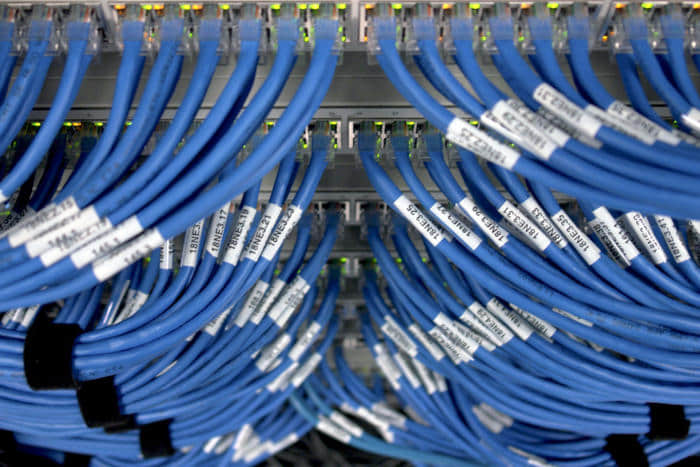如何使用 ethtool 命令管理以太网卡

ethtool 用于查看和修改网络设备(尤其是有线以太网设备)的驱动参数和硬件设置。你可以根据需要更改以太网卡的参数,包括自动协商、速度、双工和局域网唤醒等参数。通过对以太网卡的配置,你的计算机可以通过网络有效地进行通信。该工具提供了许多关于接驳到你的 Linux 系统的以太网设备的信息。
在这篇文章中,我们将告诉你如何更改以下的参数以及如何查看这些参数。这篇文章将帮助你在 Linux 系统中排除与以太网卡相关的问题。
下面的信息将帮助你了解以太网卡的工作原理。
- 半双工:半双工模式允许设备一次只能发送或接收数据包。
- 全双工:全双工模式允许设备可以同时发送和接收数据包。
- 自动协商:自动协商是一种机制,允许设备自动选择最佳网速和工作模式(全双工或半双工模式)。
- 速度:默认情况下,它会使用最大速度,你可以根据自己的需要改变它。
- 链接检测:链接检测可以显示网卡的状态。如果显示为
no,请尝试重启网卡。如果链路检测仍显示no,则检查交换机与系统之间连接的线缆是否有问题。
如何在 Linux 上安装 ethtool
默认情况下,大多数系统上应该已经安装了 ethtool。如果没有,你可以从发行版的官方版本库中安装。
对于 RHEL/CentOS 6/7 系统,请使用 yum 命令 安装 ethtool:
$ sudo yum install -y ethtool对于 RHEL/CentOS 8 和 Fedora 系统,请使用 dnf 命令 安装 ethtool:
$ sudo dnf install -y ethtool对于基于 Debian 的系统,请使用 apt 命令 或 apt-get 命令 安装 ethtool:
$ sudo apt-get install ethtool对于 openSUSE 系统,使用 zypper 命令 安装 ethtool:
$ sudo zypper install -y ethtool对于 Arch Linux 系统,使用 pacman 命令 安装 ethtool:
$ sudo pacman -S ethtool如何检查 Linux 上的可用网络接口
你可以使用 ip 命令或 ifconfig 命令(在现代发行版中已被淘汰)来验证可用的、活动的网卡的名称和其他细节:
# ip a
或
# ifconfig
1: lo: mtu 65536 qdisc noqueue state UNKNOWN group default qlen 1000
link/loopback 00:00:00:00:00:00 brd 00:00:00:00:00:00
inet 127.0.0.1/8 scope host lo
valid_lft forever preferred_lft forever
2: eth0: mtu 1500 qdisc mq state UP group default qlen 1000
link/ether 00:10:22:35:23:sf brd ff:ff:ff:ff:ff:ff
inet 192.164.23.100/24 brd 192.164.23.255 scope global eth0
valid_lft forever preferred_lft forever如何检查 Linux 上的网卡(NIC)信息
掌握了以太网卡名称后,就可以使用 ethtool 命令轻松查看其详细信息,如下所示。
在 Linux 系统中,每个网卡(NIC)都被分配了唯一的名称,如 ethX、enpXXX 等。
- 旧的 Linux 发行版使用的是
eth[X]格式。例如,RHEL 6 和它们的旧版本。 - 现代的 Linux 发行版使用
enp[XXX]或ens[XXX]格式。例如,大多数现代 Linux 发行版都使用这种格式,包括 RHEL 7、Debian 10、Ubuntu 16.04 LTS。
# ethtool eth0
Settings for eth0:
Supported ports: [ TP ]
Supported link modes: 1000baseT/Full
10000baseT/Full
Supported pause frame use: No
Supports auto-negotiation: No
Supported FEC modes: Not reported
Advertised link modes: Not reported
Advertised pause frame use: No
Advertised auto-negotiation: No
Advertised FEC modes: Not reported
Speed: 10000Mb/s
Duplex: Full
Port: Twisted Pair
PHYAD: 0
Transceiver: internal
Auto-negotiation: off
MDI-X: Unknown
Supports Wake-on: uag
Wake-on: d
Link detected: yes如何检查以太网卡的驱动程序和固件版本
你可以使用 ethtool 命令的 -i 选项检查驱动程序版本、固件版本和总线的详细信息,如下所示:
# ethtool -i eth0
driver: vmxnet3
version: 1.4.16.0-k-NAPI
firmware-version:
expansion-rom-version:
bus-info: 0000:0b:00.0
supports-statistics: yes
supports-test: no
supports-eeprom-access: no
supports-register-dump: yes
supports-priv-flags: no如何检查网络使用情况统计
你可以使用 ethtool 命令中的 -S 选项来查看网络使用情况统计。它可以显示传输的字节数、接收的字节数、错误数等。
# ethtool -S eth0
NIC statistics:
Tx Queue#: 0
TSO pkts tx: 2053
TSO bytes tx: 7167572
ucast pkts tx: 4028081
ucast bytes tx: 399093197
mcast pkts tx: 0
mcast bytes tx: 0
bcast pkts tx: 0
bcast bytes tx: 0
pkts tx err: 0
pkts tx discard: 0
drv dropped tx total: 0
too many frags: 0
giant hdr: 0
hdr err: 0
tso: 0
ring full: 0
pkts linearized: 0
hdr cloned: 0
giant hdr: 0
Tx Queue#: 1
TSO pkts tx: 1955
TSO bytes tx: 6536945
ucast pkts tx: 3711838
ucast bytes tx: 346309662
mcast pkts tx: 0
mcast bytes tx: 0
bcast pkts tx: 1186
bcast bytes tx: 49812
pkts tx err: 0
pkts tx discard: 0
drv dropped tx total: 0
too many frags: 0
giant hdr: 0
hdr err: 0
tso: 0
ring full: 0
pkts linearized: 0
hdr cloned: 0
giant hdr: 0
Rx Queue#: 0
LRO pkts rx: 0
LRO byte rx: 0
ucast pkts rx: 5084776
ucast bytes rx: 4673133395
mcast pkts rx: 0
mcast bytes rx: 0
bcast pkts rx: 154143
bcast bytes rx: 45415676
pkts rx OOB: 0
pkts rx err: 0
drv dropped rx total: 0
err: 0
fcs: 0
rx buf alloc fail: 0
Rx Queue#: 1
LRO pkts rx: 0
LRO byte rx: 0
ucast pkts rx: 6346769
ucast bytes rx: 4835534292
mcast pkts rx: 0
mcast bytes rx: 0
bcast pkts rx: 3464
bcast bytes rx: 714646
pkts rx OOB: 0
pkts rx err: 0
drv dropped rx total: 0
err: 0
fcs: 0
rx buf alloc fail: 0
tx timeout count: 0如何改变以太网设备的速度
你可以根据需要改变以太网的速度。当你进行此更改时,网卡将自动掉线,你需要使用 ifup 命令 或 ip 命令或 nmcli 命令将其重新上。
# ethtool -s eth0 speed 100
# ip link set eth0 up如何在 Linux 上启用/禁用以太网卡的自动协商?
你可以使用 ethtool 命令中的 autoneg 选项启用或禁用自动协商,如下图所示:
# ethtool -s eth0 autoneg off
# ethtool -s eth0 autoneg on如何同时更改多个参数
如果你想使用 ethtool 命令同时更改以太网卡的多个参数,请使用下面的格式:
Syntax:
ethtool –s [device_name] speed [10/100/1000] duplex [half/full] autoneg [on/off]# ethtool –s eth0 speed 1000 duplex full autoneg off如何检查特定网卡的自动协商、RX 和 TX
要查看关于特定以太网设备的自动协商等详细信息,请使用以下格式:
# ethtool -a eth0如何从多个设备中识别出特定的网卡(闪烁网卡上的 LED)
如果你想识别一个特定的物理接口,这个选项非常有用。下面的 ethtool 命令会使 eth0 端口的 LED 灯闪烁:
# ethtool -p eth0如何在 Linux 中永久设置这些参数
在系统重启后,你使用 ethtool 所做的更改将被默认恢复。
要使自定义设置永久化,你需要更新网络配置文件中的值。根据你的 Linux 发行版,你可能需要将此值更新到正确的文件中。
对于基于 RHEL 的系统。你必须使用 ETHTOOL_OPTS 变量:
# vi /etc/sysconfig/network-scripts/ifcfg-eth0
ETHTOOL_OPTS="speed 1000 duplex full autoneg off"对于基于 Debian 的系统:
# vi /etc/network/interfaces
post-up ethtool -s eth0 speed 1000 duplex full autoneg offvia: https://www.2daygeek.com/linux-ethtool-command-view-change-ethernet-adapter-settings-nic-card/
作者:Magesh Maruthamuthu 选题:lujun9972 译者:wxy 校对:wxy