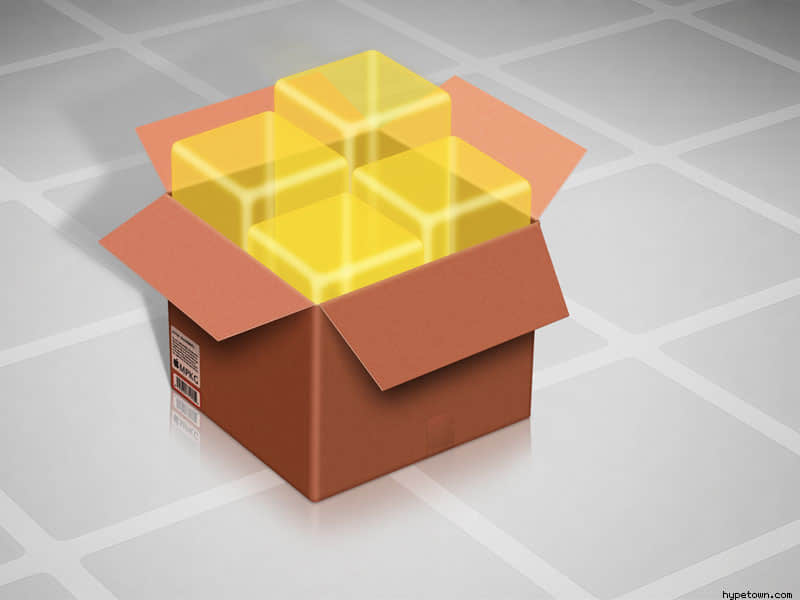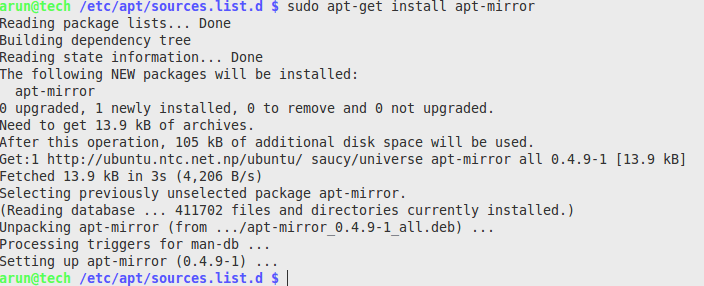Linux 基础:如何在Ubuntu上检查一个软件包是否安装

如果你正在管理Debian或者Ubuntu服务器,你也许会经常使用dpkg 或者 apt-get命令。这两个命令用来安装、卸载和更新包。
在本篇中,让我们看下如何在基于DEB的系统下检查是否安装了一个包。
要检查特定的包,比如firefox是否安装了,使用这个命令:
dpkg -s firefox
示例输出:
Package: firefox
Status: install ok installed
Priority: optional
Section: web
Installed-Size: 93339
Maintainer: Ubuntu Mozilla Team <[email protected]>
Architecture: amd64
Version: 35.0+build3-0ubuntu0.14.04.2
Replaces: kubuntu-firefox-installer
Provides: gnome-www-browser, iceweasel, www-browser
Depends: lsb-release, libasound2 (>= 1.0.16), libatk1.0-0 (>= 1.12.4), libc6 (>= 2.17), libcairo2 (>= 1.2.4), libdbus-1-3 (>= 1.0.2), libdbus-glib-1-2 (>= 0.78), libfontconfig1 (>= 2.9.0), libfreetype6 (>= 2.2.1), libgcc1 (>= 1:4.1.1), libgdk-pixbuf2.0-0 (>= 2.22.0), libglib2.0-0 (>= 2.37.3), libgtk2.0-0 (>= 2.24.0), libpango-1.0-0 (>= 1.22.0), libpangocairo-1.0-0 (>= 1.14.0), libstartup-notification0 (>= 0.8), libstdc++6 (>= 4.6), libx11-6, libxcomposite1 (>= 1:0.3-1), libxdamage1 (>= 1:1.1), libxext6, libxfixes3, libxrender1, libxt6
Recommends: xul-ext-ubufox, libcanberra0, libdbusmenu-glib4, libdbusmenu-gtk4
Suggests: ttf-lyx
Conffiles:
/etc/firefox/syspref.js 09e457e65435a1a043521f2bd19cd2a1
/etc/apport/blacklist.d/firefox ee63264f847e671832d42255912ce144
/etc/apport/native-origins.d/firefox 7c26b75c7c2b715c89cc6d85338252a4
/etc/apparmor.d/usr.bin.firefox f54f7a43361c7ecfa3874abca2f292cf
Description: Safe and easy web browser from Mozilla
Firefox delivers safe, easy web browsing. A familiar user interface,
enhanced security features including protection from online identity theft,
and integrated search let you get the most out of the web.
Xul-Appid: {ec8030f7-c20a-464f-9b0e-13a3a9e97384}
如上所见,firefox已经安装了。
同样,你可以使用dpkg-query 命令。这个命令会有一个更好的输出,当然,你可以用通配符。
dpkg-query -l firefox
示例输出:
Desired=Unknown/Install/Remove/Purge/Hold
| Status=Not/Inst/Conf-files/Unpacked/halF-conf/Half-inst/trig-aWait/Trig-pend
|/ Err?=(none)/Reinst-required (Status,Err: uppercase=bad)
||/ Name Version Architecture Description
+++-====================================-=======================-=======================-=============================================================================
ii firefox 35.0+build3-0ubuntu0.14 amd64 Safe and easy web browser from Mozilla
要列出你系统中安装的所有包,输入下面的命令:
dpkg --get-selections
示例输出:
abiword install
abiword-common install
accountsservice install
acl install
adduser install
alsa-base install
alsa-utils install
anacron install
app-install-data install
apparmor install
.
.
.
zeitgeist install
zeitgeist-core install
zeitgeist-datahub install
zenity install
zenity-common install
zip install
zlib1g:amd64 install
zlib1g:i386 install
上面的输出可能会非常长,这依赖于你的系统已安装的包。
你同样可以通过grep来过滤割到更精确的包。比如,我想要使用dpkg命令查看系统中安装的gcc包:
dpkg --get-selections | grep gcc
示例输出:
gcc install
gcc-4.8 install
gcc-4.8-base:amd64 install
gcc-4.8-base:i386 install
gcc-4.9-base:amd64 install
gcc-4.9-base:i386 install
libgcc-4.8-dev:amd64 install
libgcc1:amd64 install
libgcc1:i386 install
此外,你可以使用“-L”参数来找出包中文件的位置。
dpkg -L gcc-4.8
示例输出:
/.
/usr
/usr/share
/usr/share/doc
/usr/share/doc/gcc-4.8-base
/usr/share/doc/gcc-4.8-base/README.Bugs
/usr/share/doc/gcc-4.8-base/NEWS.html
/usr/share/doc/gcc-4.8-base/quadmath
/usr/share/doc/gcc-4.8-base/quadmath/changelog.gz
/usr/share/doc/gcc-4.8-base/gcc
.
.
.
/usr/bin/x86_64-linux-gnu-gcc-4.8
/usr/bin/x86_64-linux-gnu-gcc-ar-4.8
/usr/bin/x86_64-linux-gnu-gcov-4.8
就是这样了。希望这篇对你有用。
美好的一天!
via: http://www.unixmen.com/linux-basics-check-package-installed-not-ubuntu/